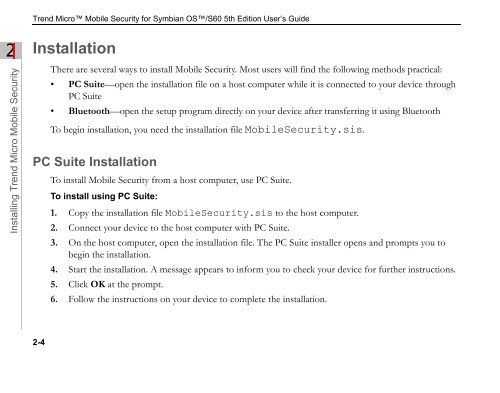Trend Micro Mobile Security for Symbian OS/S60 3rd Edition User's ...
Trend Micro Mobile Security for Symbian OS/S60 3rd Edition User's ...
Trend Micro Mobile Security for Symbian OS/S60 3rd Edition User's ...
Create successful ePaper yourself
Turn your PDF publications into a flip-book with our unique Google optimized e-Paper software.
2<br />
Installing <strong>Trend</strong> <strong>Micro</strong> <strong>Mobile</strong> <strong>Security</strong><br />
<strong>Trend</strong> <strong>Micro</strong> <strong>Mobile</strong> <strong>Security</strong> <strong>for</strong> <strong>Symbian</strong> <strong>OS</strong>/<strong>S60</strong> 5th <strong>Edition</strong> User’s Guide<br />
Installation<br />
2-4<br />
There are several ways to install <strong>Mobile</strong> <strong>Security</strong>. Most users will find the following methods practical:<br />
• PC Suite—open the installation file on a host computer while it is connected to your device through<br />
PC Suite<br />
• Bluetooth—open the setup program directly on your device after transferring it using Bluetooth<br />
To begin installation, you need the installation file <strong>Mobile</strong><strong>Security</strong>.sis.<br />
PC Suite Installation<br />
To install <strong>Mobile</strong> <strong>Security</strong> from a host computer, use PC Suite.<br />
To install using PC Suite:<br />
1. Copy the installation file <strong>Mobile</strong><strong>Security</strong>.sis to the host computer.<br />
2. Connect your device to the host computer with PC Suite.<br />
3. On the host computer, open the installation file. The PC Suite installer opens and prompts you to<br />
begin the installation.<br />
4. Start the installation. A message appears to in<strong>for</strong>m you to check your device <strong>for</strong> further instructions.<br />
5. Click OK at the prompt.<br />
6. Follow the instructions on your device to complete the installation.