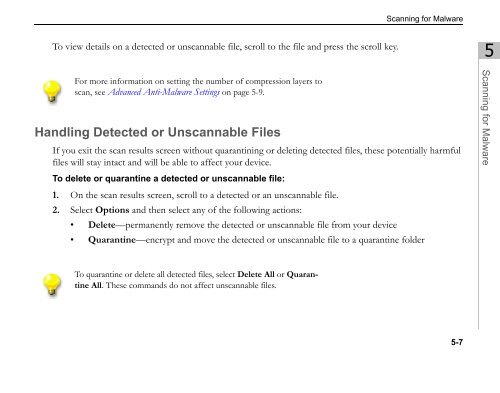Trend Micro Mobile Security for Symbian OS/S60 3rd Edition User's ...
Trend Micro Mobile Security for Symbian OS/S60 3rd Edition User's ...
Trend Micro Mobile Security for Symbian OS/S60 3rd Edition User's ...
Create successful ePaper yourself
Turn your PDF publications into a flip-book with our unique Google optimized e-Paper software.
To view details on a detected or unscannable file, scroll to the file and press the scroll key.<br />
For more in<strong>for</strong>mation on setting the number of compression layers to<br />
scan, see Advanced Anti-Malware Settings on page 5-9.<br />
Handling Detected or Unscannable Files<br />
Scanning <strong>for</strong> Malware<br />
If you exit the scan results screen without quarantining or deleting detected files, these potentially harmful<br />
files will stay intact and will be able to affect your device.<br />
To delete or quarantine a detected or unscannable file:<br />
1. On the scan results screen, scroll to a detected or an unscannable file.<br />
2. Select Options and then select any of the following actions:<br />
• Delete—permanently remove the detected or unscannable file from your device<br />
• Quarantine—encrypt and move the detected or unscannable file to a quarantine folder<br />
To quarantine or delete all detected files, select Delete All or Quarantine<br />
All. These commands do not affect unscannable files.<br />
5-7<br />
5<br />
Scanning <strong>for</strong> Malware