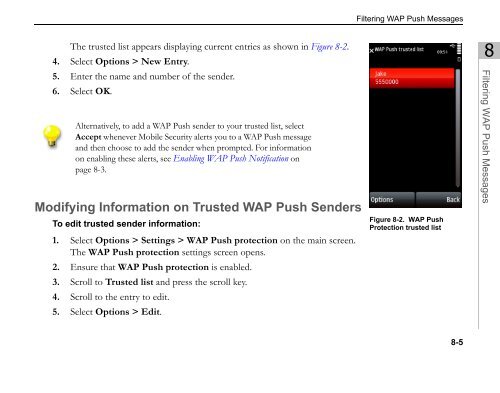Trend Micro Mobile Security for Symbian OS/S60 3rd Edition User's ...
Trend Micro Mobile Security for Symbian OS/S60 3rd Edition User's ...
Trend Micro Mobile Security for Symbian OS/S60 3rd Edition User's ...
Create successful ePaper yourself
Turn your PDF publications into a flip-book with our unique Google optimized e-Paper software.
4.<br />
The trusted list appears displaying current entries as shown in Figure 8-2.<br />
Select Options > New Entry.<br />
5. Enter the name and number of the sender.<br />
6. Select OK.<br />
Alternatively, to add a WAP Push sender to your trusted list, select<br />
Accept whenever <strong>Mobile</strong> <strong>Security</strong> alerts you to a WAP Push message<br />
and then choose to add the sender when prompted. For in<strong>for</strong>mation<br />
on enabling these alerts, see Enabling WAP Push Notification on<br />
page 8-3.<br />
Modifying In<strong>for</strong>mation on Trusted WAP Push Senders<br />
To edit trusted sender in<strong>for</strong>mation:<br />
1. Select Options > Settings > WAP Push protection on the main screen.<br />
The WAP Push protection settings screen opens.<br />
2. Ensure that WAP Push protection is enabled.<br />
3. Scroll to Trusted list and press the scroll key.<br />
4. Scroll to the entry to edit.<br />
5. Select Options > Edit.<br />
Filtering WAP Push Messages<br />
Figure 8-2. WAP Push<br />
Protection trusted list<br />
8-5<br />
8<br />
Filtering WAP Push Messages