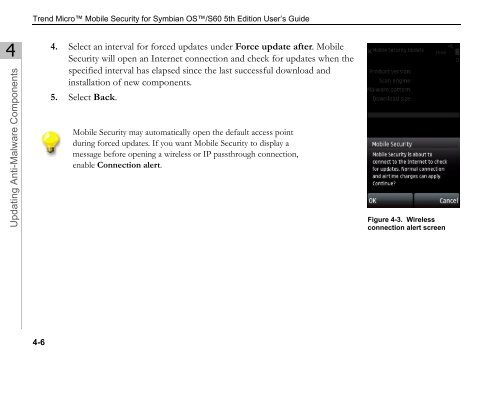Trend Micro Mobile Security for Symbian OS/S60 3rd Edition User's ...
Trend Micro Mobile Security for Symbian OS/S60 3rd Edition User's ...
Trend Micro Mobile Security for Symbian OS/S60 3rd Edition User's ...
You also want an ePaper? Increase the reach of your titles
YUMPU automatically turns print PDFs into web optimized ePapers that Google loves.
4<br />
Updating Anti-Malware Components<br />
<strong>Trend</strong> <strong>Micro</strong> <strong>Mobile</strong> <strong>Security</strong> <strong>for</strong> <strong>Symbian</strong> <strong>OS</strong>/<strong>S60</strong> 5th <strong>Edition</strong> User’s Guide<br />
4-6<br />
4. Select an interval <strong>for</strong> <strong>for</strong>ced updates under Force update after. <strong>Mobile</strong><br />
<strong>Security</strong> will open an Internet connection and check <strong>for</strong> updates when the<br />
specified interval has elapsed since the last successful download and<br />
installation of new components.<br />
5. Select Back.<br />
<strong>Mobile</strong> <strong>Security</strong> may automatically open the default access point<br />
during <strong>for</strong>ced updates. If you want <strong>Mobile</strong> <strong>Security</strong> to display a<br />
message be<strong>for</strong>e opening a wireless or IP passthrough connection,<br />
enable Connection alert.<br />
Figure 4-3. Wireless<br />
connection alert screen