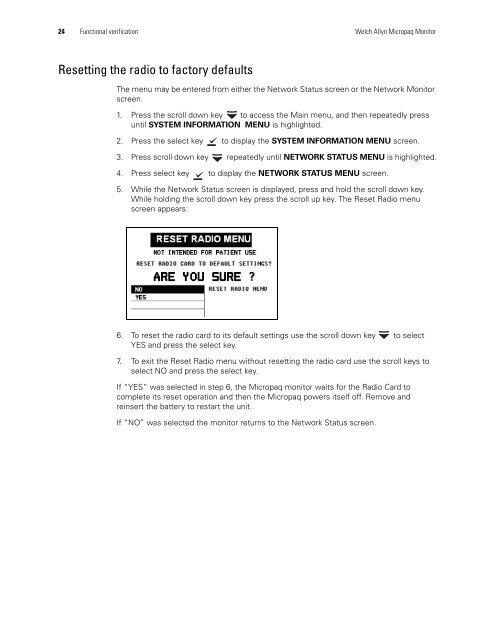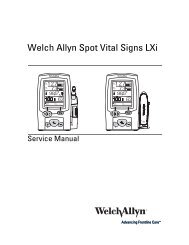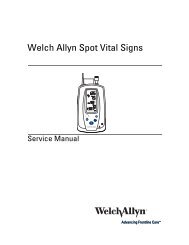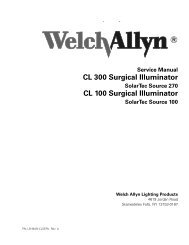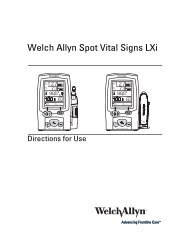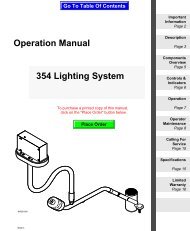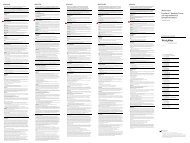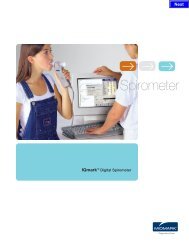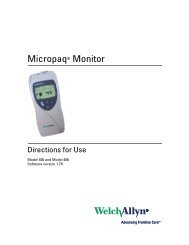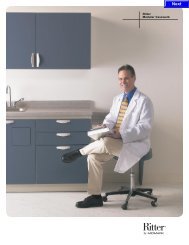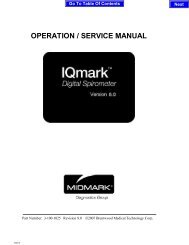Service Manual, Micropaq Monitor - Welch Allyn
Service Manual, Micropaq Monitor - Welch Allyn
Service Manual, Micropaq Monitor - Welch Allyn
You also want an ePaper? Increase the reach of your titles
YUMPU automatically turns print PDFs into web optimized ePapers that Google loves.
24 Functional verification <strong>Welch</strong> <strong>Allyn</strong> <strong>Micropaq</strong> <strong>Monitor</strong><br />
Resetting the radio to factory defaults<br />
The menu may be entered from either the Network Status screen or the Network <strong>Monitor</strong><br />
screen.<br />
1. Press the scroll down key to access the Main menu, and then repeatedly press<br />
until SYSTEM INFORMATION MENU is highlighted.<br />
2. Press the select key to display the SYSTEM INFORMATION MENU screen.<br />
3. Press scroll down key repeatedly until NETWORK STATUS MENU is highlighted.<br />
4. Press select key to display the NETWORK STATUS MENU screen.<br />
5. While the Network Status screen is displayed, press and hold the scroll down key.<br />
While holding the scroll down key press the scroll up key. The Reset Radio menu<br />
screen appears:<br />
6. To reset the radio card to its default settings use the scroll down key to select<br />
YES and press the select key.<br />
7. To exit the Reset Radio menu without resetting the radio card use the scroll keys to<br />
select NO and press the select key.<br />
If “YES” was selected in step 6, the <strong>Micropaq</strong> monitor waits for the Radio Card to<br />
complete its reset operation and then the <strong>Micropaq</strong> powers itself off. Remove and<br />
reinsert the battery to restart the unit.<br />
If “NO” was selected the monitor returns to the Network Status screen.