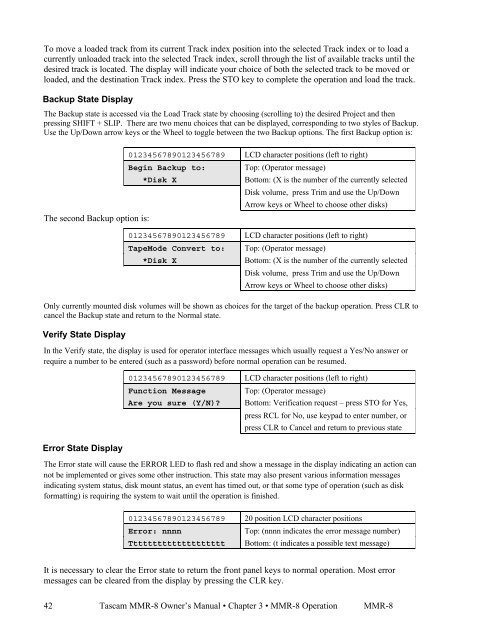Modular Multitrack Recorder - Tascam
Modular Multitrack Recorder - Tascam
Modular Multitrack Recorder - Tascam
Create successful ePaper yourself
Turn your PDF publications into a flip-book with our unique Google optimized e-Paper software.
To move a loaded track from its current Track index position into the selected Track index or to load a<br />
currently unloaded track into the selected Track index, scroll through the list of available tracks until the<br />
desired track is located. The display will indicate your choice of both the selected track to be moved or<br />
loaded, and the destination Track index. Press the STO key to complete the operation and load the track.<br />
Backup State Display<br />
The Backup state is accessed via the Load Track state by choosing (scrolling to) the desired Project and then<br />
pressing SHIFT + SLIP. There are two menu choices that can be displayed, corresponding to two styles of Backup.<br />
Use the Up/Down arrow keys or the Wheel to toggle between the two Backup options. The first Backup option is:<br />
The second Backup option is:<br />
42<br />
01234567890123456789 LCD character positions (left to right)<br />
Begin Backup to: Top: (Operator message)<br />
*Disk X Bottom: (X is the number of the currently selected<br />
Disk volume, press Trim and use the Up/Down<br />
Arrow keys or Wheel to choose other disks)<br />
01234567890123456789 LCD character positions (left to right)<br />
TapeMode Convert to: Top: (Operator message)<br />
*Disk X Bottom: (X is the number of the currently selected<br />
Disk volume, press Trim and use the Up/Down<br />
Arrow keys or Wheel to choose other disks)<br />
Only currently mounted disk volumes will be shown as choices for the target of the backup operation. Press CLR to<br />
cancel the Backup state and return to the Normal state.<br />
Verify State Display<br />
In the Verify state, the display is used for operator interface messages which usually request a Yes/No answer or<br />
require a number to be entered (such as a password) before normal operation can be resumed.<br />
Error State Display<br />
01234567890123456789 LCD character positions (left to right)<br />
Function Message Top: (Operator message)<br />
Are you sure (Y/N)? Bottom: Verification request – press STO for Yes,<br />
press RCL for No, use keypad to enter number, or<br />
press CLR to Cancel and return to previous state<br />
The Error state will cause the ERROR LED to flash red and show a message in the display indicating an action can<br />
not be implemented or gives some other instruction. This state may also present various information messages<br />
indicating system status, disk mount status, an event has timed out, or that some type of operation (such as disk<br />
formatting) is requiring the system to wait until the operation is finished.<br />
01234567890123456789 20 position LCD character positions<br />
Error: nnnn Top: (nnnn indicates the error message number)<br />
Tttttttttttttttttttt Bottom: (t indicates a possible text message)<br />
It is necessary to clear the Error state to return the front panel keys to normal operation. Most error<br />
messages can be cleared from the display by pressing the CLR key.<br />
<strong>Tascam</strong> MMR-8 Owner’s Manual • Chapter 3 • MMR-8 Operation MMR-8