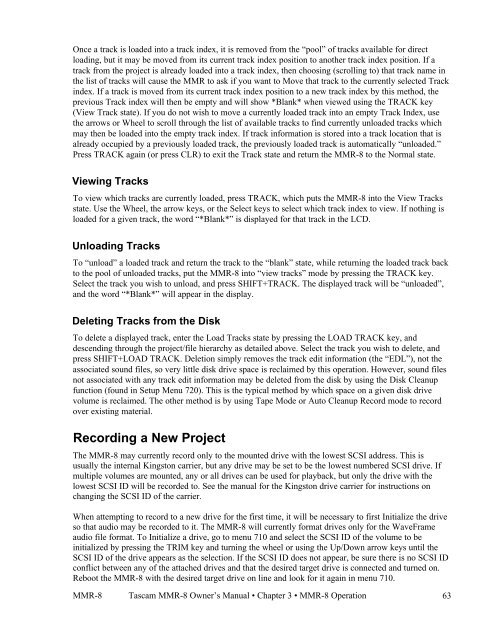Modular Multitrack Recorder - Tascam
Modular Multitrack Recorder - Tascam
Modular Multitrack Recorder - Tascam
You also want an ePaper? Increase the reach of your titles
YUMPU automatically turns print PDFs into web optimized ePapers that Google loves.
Once a track is loaded into a track index, it is removed from the “pool” of tracks available for direct<br />
loading, but it may be moved from its current track index position to another track index position. If a<br />
track from the project is already loaded into a track index, then choosing (scrolling to) that track name in<br />
the list of tracks will cause the MMR to ask if you want to Move that track to the currently selected Track<br />
index. If a track is moved from its current track index position to a new track index by this method, the<br />
previous Track index will then be empty and will show *Blank* when viewed using the TRACK key<br />
(View Track state). If you do not wish to move a currently loaded track into an empty Track Index, use<br />
the arrows or Wheel to scroll through the list of available tracks to find currently unloaded tracks which<br />
may then be loaded into the empty track index. If track information is stored into a track location that is<br />
already occupied by a previously loaded track, the previously loaded track is automatically “unloaded.”<br />
Press TRACK again (or press CLR) to exit the Track state and return the MMR-8 to the Normal state.<br />
Viewing Tracks<br />
To view which tracks are currently loaded, press TRACK, which puts the MMR-8 into the View Tracks<br />
state. Use the Wheel, the arrow keys, or the Select keys to select which track index to view. If nothing is<br />
loaded for a given track, the word “*Blank*” is displayed for that track in the LCD.<br />
Unloading Tracks<br />
To “unload” a loaded track and return the track to the “blank” state, while returning the loaded track back<br />
to the pool of unloaded tracks, put the MMR-8 into “view tracks” mode by pressing the TRACK key.<br />
Select the track you wish to unload, and press SHIFT+TRACK. The displayed track will be “unloaded”,<br />
and the word “*Blank*” will appear in the display.<br />
Deleting Tracks from the Disk<br />
To delete a displayed track, enter the Load Tracks state by pressing the LOAD TRACK key, and<br />
descending through the project/file hierarchy as detailed above. Select the track you wish to delete, and<br />
press SHIFT+LOAD TRACK. Deletion simply removes the track edit information (the “EDL”), not the<br />
associated sound files, so very little disk drive space is reclaimed by this operation. However, sound files<br />
not associated with any track edit information may be deleted from the disk by using the Disk Cleanup<br />
function (found in Setup Menu 720). This is the typical method by which space on a given disk drive<br />
volume is reclaimed. The other method is by using Tape Mode or Auto Cleanup Record mode to record<br />
over existing material.<br />
Recording a New Project<br />
The MMR-8 may currently record only to the mounted drive with the lowest SCSI address. This is<br />
usually the internal Kingston carrier, but any drive may be set to be the lowest numbered SCSI drive. If<br />
multiple volumes are mounted, any or all drives can be used for playback, but only the drive with the<br />
lowest SCSI ID will be recorded to. See the manual for the Kingston drive carrier for instructions on<br />
changing the SCSI ID of the carrier.<br />
When attempting to record to a new drive for the first time, it will be necessary to first Initialize the drive<br />
so that audio may be recorded to it. The MMR-8 will currently format drives only for the WaveFrame<br />
audio file format. To Initialize a drive, go to menu 710 and select the SCSI ID of the volume to be<br />
initialized by pressing the TRIM key and turning the wheel or using the Up/Down arrow keys until the<br />
SCSI ID of the drive appears as the selection. If the SCSI ID does not appear, be sure there is no SCSI ID<br />
conflict between any of the attached drives and that the desired target drive is connected and turned on.<br />
Reboot the MMR-8 with the desired target drive on line and look for it again in menu 710.<br />
MMR-8 <strong>Tascam</strong> MMR-8 Owner’s Manual • Chapter 3 • MMR-8 Operation 63