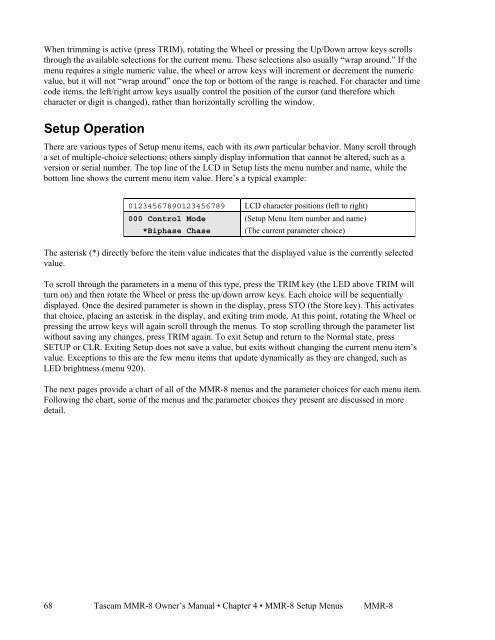Modular Multitrack Recorder - Tascam
Modular Multitrack Recorder - Tascam
Modular Multitrack Recorder - Tascam
Create successful ePaper yourself
Turn your PDF publications into a flip-book with our unique Google optimized e-Paper software.
When trimming is active (press TRIM), rotating the Wheel or pressing the Up/Down arrow keys scrolls<br />
through the available selections for the current menu. These selections also usually “wrap around.” If the<br />
menu requires a single numeric value, the wheel or arrow keys will increment or decrement the numeric<br />
value, but it will not “wrap around” once the top or bottom of the range is reached. For character and time<br />
code items, the left/right arrow keys usually control the position of the cursor (and therefore which<br />
character or digit is changed), rather than horizontally scrolling the window.<br />
Setup Operation<br />
There are various types of Setup menu items, each with its own particular behavior. Many scroll through<br />
a set of multiple-choice selections; others simply display information that cannot be altered, such as a<br />
version or serial number. The top line of the LCD in Setup lists the menu number and name, while the<br />
bottom line shows the current menu item value. Here’s a typical example:<br />
68<br />
01234567890123456789 LCD character positions (left to right)<br />
000 Control Mode (Setup Menu Item number and name)<br />
*Biphase Chase (The current parameter choice)<br />
The asterisk (*) directly before the item value indicates that the displayed value is the currently selected<br />
value.<br />
To scroll through the parameters in a menu of this type, press the TRIM key (the LED above TRIM will<br />
turn on) and then rotate the Wheel or press the up/down arrow keys. Each choice will be sequentially<br />
displayed. Once the desired parameter is shown in the display, press STO (the Store key). This activates<br />
that choice, placing an asterisk in the display, and exiting trim mode. At this point, rotating the Wheel or<br />
pressing the arrow keys will again scroll through the menus. To stop scrolling through the parameter list<br />
without saving any changes, press TRIM again. To exit Setup and return to the Normal state, press<br />
SETUP or CLR. Exiting Setup does not save a value, but exits without changing the current menu item’s<br />
value. Exceptions to this are the few menu items that update dynamically as they are changed, such as<br />
LED brightness (menu 920).<br />
The next pages provide a chart of all of the MMR-8 menus and the parameter choices for each menu item.<br />
Following the chart, some of the menus and the parameter choices they present are discussed in more<br />
detail.<br />
<strong>Tascam</strong> MMR-8 Owner’s Manual • Chapter 4 • MMR-8 Setup Menus MMR-8