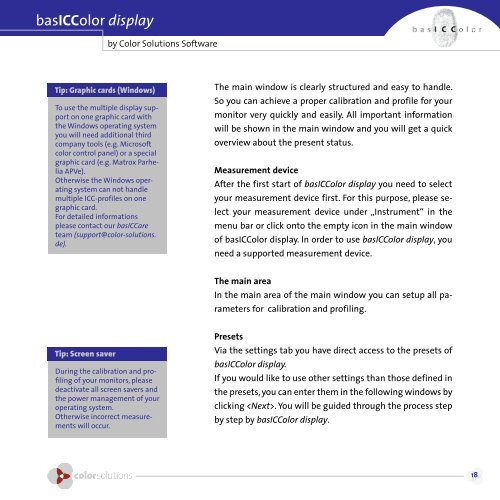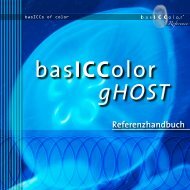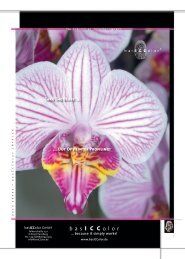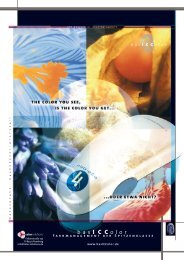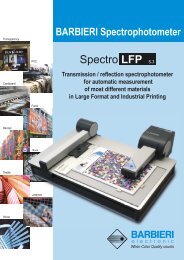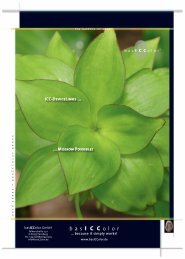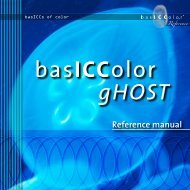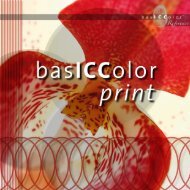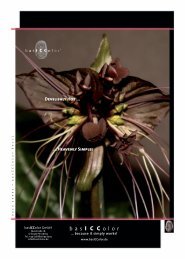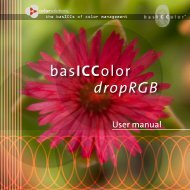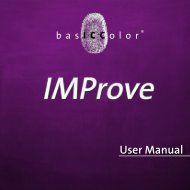basiccolor display
basiccolor display
basiccolor display
Create successful ePaper yourself
Turn your PDF publications into a flip-book with our unique Google optimized e-Paper software.
asICColor <strong>display</strong><br />
Tip: Graphic cards (Windows)<br />
To use the multiple <strong>display</strong> support<br />
on one graphic card with<br />
the Windows operating system<br />
you will need additional third<br />
company tools (e.g. Microsoft<br />
color control panel) or a special<br />
graphic card (e.g. Matrox Parhelia<br />
APVe).<br />
Otherwise the Windows operating<br />
system can not handle<br />
multiple ICC-profiles on one<br />
graphic card.<br />
For detailed informations<br />
please contact our basICCare<br />
team (support@color-solutions.<br />
de).<br />
Tip: Screen saver<br />
During the calibration and profiling<br />
of your monitors, please<br />
deactivate all screen savers and<br />
the power management of your<br />
operating system.<br />
Otherwise incorrect measurements<br />
will occur.<br />
by Color Solutions Software<br />
The main window is clearly structured and easy to handle.<br />
So you can achieve a proper calibration and profile for your<br />
monitor very quickly and easily. All important information<br />
will be shown in the main window and you will get a quick<br />
overview about the present status.<br />
Measurement device<br />
After the first start of basICColor <strong>display</strong> you need to select<br />
your measurement device first. For this purpose, please se-<br />
lect your measurement device under „Instrument“ in the<br />
menu bar or click onto the empty icon in the main window<br />
of basICColor <strong>display</strong>. In order to use basICColor <strong>display</strong>, you<br />
need a supported measurement device.<br />
The main area<br />
In the main area of the main window you can setup all pa-<br />
rameters for calibration and profiling.<br />
Presets<br />
Via the settings tab you have direct access to the presets of<br />
basICColor <strong>display</strong>.<br />
If you would like to use other settings than those defined in<br />
the presets, you can enter them in the following windows by<br />
clicking . You will be guided through the process step<br />
by step by basICColor <strong>display</strong>.<br />
1