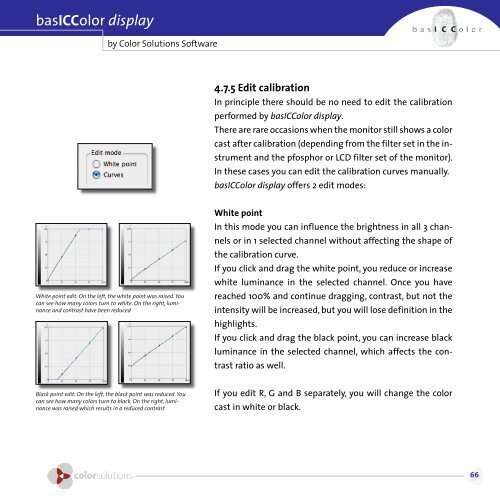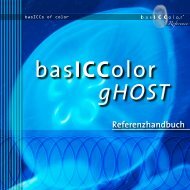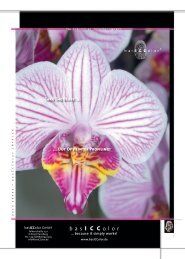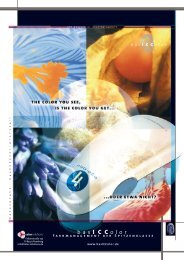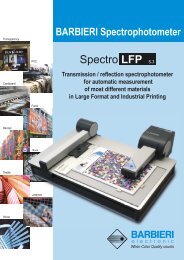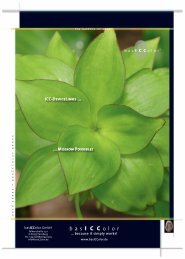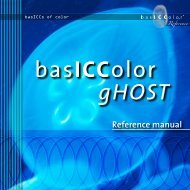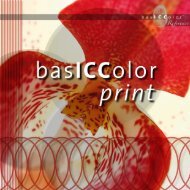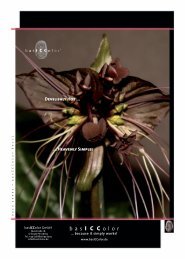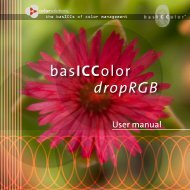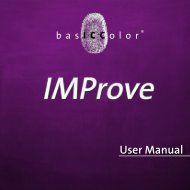basiccolor display
basiccolor display
basiccolor display
You also want an ePaper? Increase the reach of your titles
YUMPU automatically turns print PDFs into web optimized ePapers that Google loves.
asICColor <strong>display</strong><br />
by Color Solutions Software<br />
White point edit: On the left, the white point was raised. You<br />
can see how many colors turn to white. On the right, luminance<br />
and contrast have been reduced<br />
Black point edit: On the left, the black point was reduced. You<br />
can see how many colors turn to black. On the right, luminance<br />
was raised which results in a reduced contrast<br />
.7.5 Edit calibration<br />
In principle there should be no need to edit the calibration<br />
performed by basICColor <strong>display</strong>.<br />
There are rare occasions when the monitor still shows a color<br />
cast after calibration (depending from the filter set in the in-<br />
strument and the pfosphor or LCD filter set of the monitor).<br />
In these cases you can edit the calibration curves manually.<br />
basICColor <strong>display</strong> offers 2 edit modes:<br />
White point<br />
In this mode you can influence the brightness in all 3 chan-<br />
nels or in 1 selected channel without affecting the shape of<br />
the calibration curve.<br />
If you click and drag the white point, you reduce or increase<br />
white luminance in the selected channel. Once you have<br />
reached 100% and continue dragging, contrast, but not the<br />
intensity will be increased, but you will lose definition in the<br />
highlights.<br />
If you click and drag the black point, you can increase black<br />
luminance in the selected channel, which affects the con-<br />
trast ratio as well.<br />
If you edit R, G and B separately, you will change the color<br />
cast in white or black.