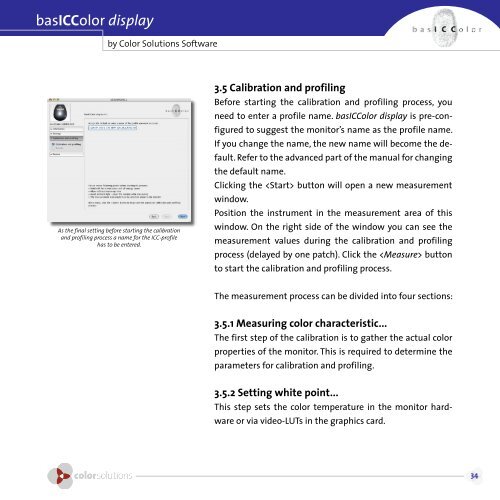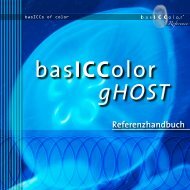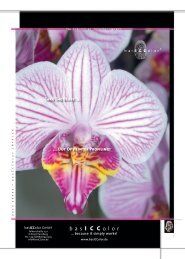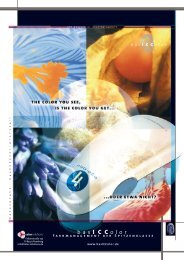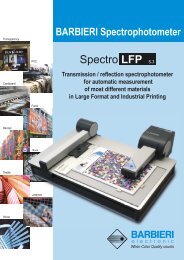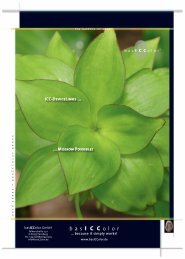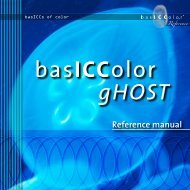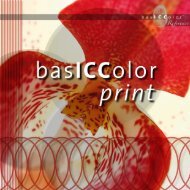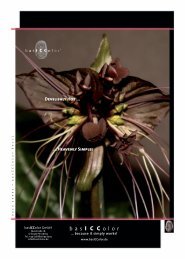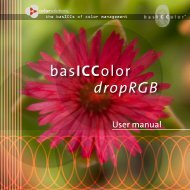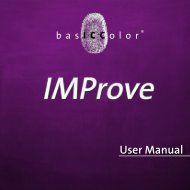basiccolor display
basiccolor display
basiccolor display
You also want an ePaper? Increase the reach of your titles
YUMPU automatically turns print PDFs into web optimized ePapers that Google loves.
asICColor <strong>display</strong><br />
by Color Solutions Software<br />
As the final setting before starting the calibration<br />
and profiling process a name for the ICC-profile<br />
has to be entered.<br />
.5 Calibration and profiling<br />
Before starting the calibration and profiling process, you<br />
need to enter a profile name. basICColor <strong>display</strong> is pre-con-<br />
figured to suggest the monitor’s name as the profile name.<br />
If you change the name, the new name will become the de-<br />
fault. Refer to the advanced part of the manual for changing<br />
the default name.<br />
Clicking the button will open a new measurement<br />
window.<br />
Position the instrument in the measurement area of this<br />
window. On the right side of the window you can see the<br />
measurement values during the calibration and profiling<br />
process (delayed by one patch). Click the button<br />
to start the calibration and profiling process.<br />
The measurement process can be divided into four sections:<br />
.5.1 Measuring color characteristic...<br />
The first step of the calibration is to gather the actual color<br />
properties of the monitor. This is required to determine the<br />
parameters for calibration and profiling.<br />
.5. Setting white point...<br />
This step sets the color temperature in the monitor hard-<br />
ware or via video-LUTs in the graphics card.