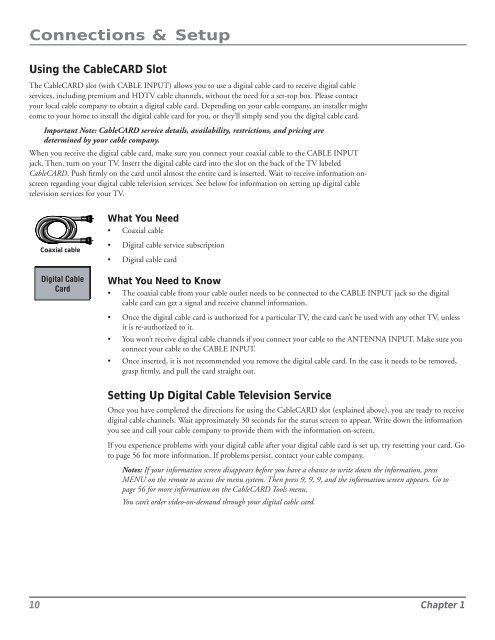You also want an ePaper? Increase the reach of your titles
YUMPU automatically turns print PDFs into web optimized ePapers that Google loves.
Connections & Setup<br />
Using the CableCARD Slot<br />
The CableCARD slot (with CABLE INPUT) allows you to use a digital cable card to receive digital cable<br />
services, including premium and HDTV cable channels, without the need for a set-top box. Please contact<br />
your local cable <strong>com</strong>pany to obtain a digital cable card. Depending on your cable <strong>com</strong>pany, an installer might<br />
<strong>com</strong>e to your home to install the digital cable card for you, or they’ll simply send you the digital cable card.<br />
Important Note: CableCARD service details, availability, restrictions, and pricing are<br />
determined by your cable <strong>com</strong>pany.<br />
When you receive the digital cable card, make sure you connect your coaxial cable to the CABLE INPUT<br />
jack. Then, turn on your TV. Insert the digital cable card into the slot on the back of the TV labeled<br />
CableCARD. Push firmly on the card until almost the entire card is inserted. Wait to receive information onscreen<br />
regarding your digital cable television services. See below for information on setting up digital cable<br />
television services for your TV.<br />
What You Need<br />
• Coaxial cable<br />
Coaxial cable<br />
Digital Cable<br />
Card<br />
• Digital cable service subscription<br />
• Digital cable card<br />
What You Need to Know<br />
• The coaxial cable from your cable outlet needs to be connected to the CABLE INPUT jack so the digital<br />
cable card can get a signal and receive channel information.<br />
• Once the digital cable card is authorized for a particular TV, the card can’t be used with any other TV, unless<br />
it is re-authorized to it.<br />
• You won’t receive digital cable channels if you connect your cable to the ANTENNA INPUT. Make sure you<br />
connect your cable to the CABLE INPUT.<br />
• Once inserted, it is not re<strong>com</strong>mended you remove the digital cable card. In the case it needs to be removed,<br />
grasp firmly, and pull the card straight out.<br />
Setting Up Digital Cable Television Service<br />
Once you have <strong>com</strong>pleted the directions for using the CableCARD slot (explained above), you are ready to receive<br />
digital cable channels. Wait approximately 30 seconds for the status screen to appear. Write down the information<br />
you see and call your cable <strong>com</strong>pany to provide them with the information on-screen.<br />
If you experience problems with your digital cable after your digital cable card is set up, try resetting your card. Go<br />
to page 56 for more information. If problems persist, contact your cable <strong>com</strong>pany.<br />
Notes: If your information screen disappears before you have a chance to write down the information, press<br />
MENU on the remote to access the menu system. Then press 9, 9, 9, and the information screen appears. Go to<br />
page 56 for more information on the CableCARD Tools menu.<br />
You can’t order video-on-demand through your digital cable card.<br />
10 Chapter 1