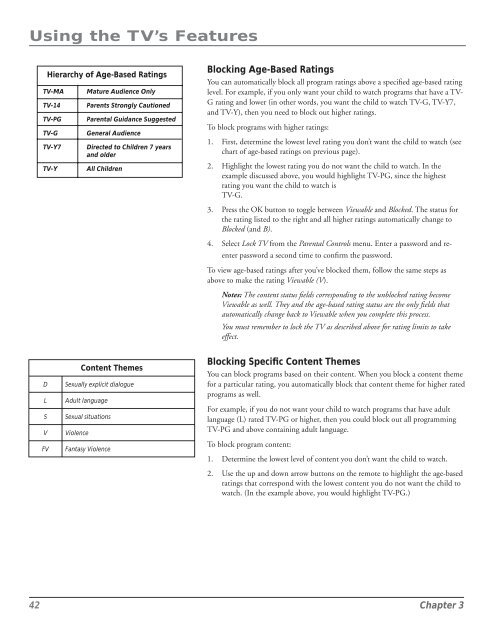You also want an ePaper? Increase the reach of your titles
YUMPU automatically turns print PDFs into web optimized ePapers that Google loves.
Using the TV’s Features<br />
Hierarchy of Age-Based Ratings<br />
TV-MA<br />
TV-14<br />
TV-PG<br />
TV-G<br />
TV-Y7<br />
TV-Y<br />
Mature Audience Only<br />
Parents Strongly Cautioned<br />
Parental Guidance Suggested<br />
General Audience<br />
Directed to Children 7 years<br />
and older<br />
All Children<br />
Blocking Age-Based Ratings<br />
You can automatically block all program ratings above a specified age-based rating<br />
level. For example, if you only want your child to watch programs that have a TV-<br />
G rating and lower (in other words, you want the child to watch TV-G, TV-Y7,<br />
and TV-Y), then you need to block out higher ratings.<br />
To block programs with higher ratings:<br />
1. First, determine the lowest level rating you don’t want the child to watch (see<br />
chart of age-based ratings on previous page).<br />
2. Highlight the lowest rating you do not want the child to watch. In the<br />
example discussed above, you would highlight TV-PG, since the highest<br />
rating you want the child to watch is<br />
TV-G.<br />
3. Press the OK button to toggle between Viewable and Blocked. The status for<br />
the rating listed to the right and all higher ratings automatically change to<br />
Blocked (and B).<br />
4. Select Lock TV from the Parental Controls menu. Enter a password and reenter<br />
password a second time to confirm the password.<br />
To view age-based ratings after you’ve blocked them, follow the same steps as<br />
above to make the rating Viewable (V).<br />
Notes: The content status fields corresponding to the unblocked rating be<strong>com</strong>e<br />
Viewable as well. They and the age-based rating status are the only fields that<br />
automatically change back to Viewable when you <strong>com</strong>plete this process.<br />
You must remember to lock the TV as described above for rating limits to take<br />
effect.<br />
D<br />
L<br />
S<br />
V<br />
FV<br />
Content Themes<br />
Sexually explicit dialogue<br />
Adult language<br />
Sexual situations<br />
Violence<br />
Fantasy Violence<br />
Blocking Specific Content Themes<br />
You can block programs based on their content. When you block a content theme<br />
for a particular rating, you automatically block that content theme for higher rated<br />
programs as well.<br />
For example, if you do not want your child to watch programs that have adult<br />
language (L) rated TV-PG or higher, then you could block out all programming<br />
TV-PG and above containing adult language.<br />
To block program content:<br />
1. Determine the lowest level of content you don’t want the child to watch.<br />
2. Use the up and down arrow buttons on the remote to highlight the age-based<br />
ratings that correspond with the lowest content you do not want the child to<br />
watch. (In the example above, you would highlight TV-PG.)<br />
42 Chapter 3