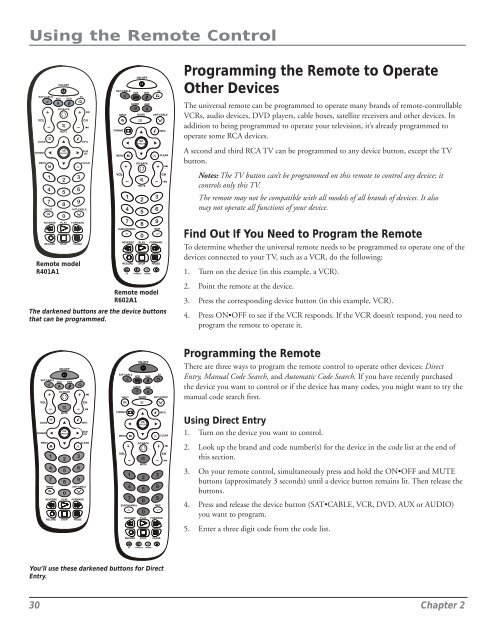You also want an ePaper? Increase the reach of your titles
YUMPU automatically turns print PDFs into web optimized ePapers that Google loves.
Using the Remote Control<br />
VOL<br />
GUIDE<br />
FORMAT<br />
MENU<br />
ON•OFF<br />
SAT•CABLE AUX DVD<br />
TV<br />
GO BACK<br />
MUTE<br />
CH<br />
INFO<br />
SUB<br />
CH<br />
CLEAR<br />
ON•OFF<br />
SAT•CABLE<br />
VCR DVD<br />
AUDIO AUX<br />
INPUT GUIDE<br />
FORMAT<br />
MENU<br />
GO BACK<br />
TV<br />
ANT•CABLE<br />
INFO<br />
CLEAR<br />
Programming the Remote to Operate<br />
Other Devices<br />
The universal remote can be programmed to operate many brands of remote-controllable<br />
VCRs, audio devices, DVD players, cable boxes, satellite receivers and other devices. In<br />
addition to being programmed to operate your television, it’s already programmed to<br />
operate some RCA devices.<br />
A second and third RCA TV can be programmed to any device button, except the TV<br />
button.<br />
VOL<br />
MUTE<br />
CH<br />
Notes: The TV button can’t be programmed on this remote to control any device; it<br />
controls only this TV.<br />
INPUT<br />
ANT•CABLE<br />
The remote may not be <strong>com</strong>patible with all models of all brands of devices. It also<br />
may not operate all functions of your device.<br />
REVERSE PLAY FORWARD<br />
RECORD<br />
STOP<br />
PAUSE<br />
Remote model<br />
R401A1<br />
SUBCHANNEL<br />
CC PRESETS SOUND<br />
SKIP<br />
REVERSE PLAY FORWARD<br />
RECORD<br />
STOP<br />
PAUSE<br />
Remote model<br />
R602A1<br />
The darkened buttons are the device buttons<br />
that can be programmed.<br />
Find Out If You Need to Program the Remote<br />
To determine whether the universal remote needs to be programmed to operate one of the<br />
devices connected to your TV, such as a VCR, do the following:<br />
1. Turn on the device (in this example, a VCR).<br />
2. Point the remote at the device.<br />
3. Press the corresponding device button (in this example, VCR).<br />
4. Press ON•OFF to see if the VCR responds. If the VCR doesn’t respond, you need to<br />
program the remote to operate it.<br />
ON•OFF<br />
SAT•CABLE<br />
AUX DVD<br />
GO BACK<br />
VOL<br />
TV<br />
CH<br />
ON•OFF<br />
SAT•CABLE<br />
VCR DVD<br />
AUDIO AUX<br />
INPUT GUIDE<br />
TV<br />
ANT•CABLE<br />
Programming the Remote<br />
There are three ways to program the remote control to operate other devices: Direct<br />
Entry, <strong>Manual</strong> Code Search, and Automatic Code Search. If you have recently purchased<br />
the device you want to control or if the device has many codes, you might want to try the<br />
manual code search first.<br />
GUIDE<br />
FORMAT<br />
MENU<br />
INPUT<br />
ANT•CABLE<br />
REVERSE PLAY FORWARD<br />
RECORD<br />
MUTE<br />
STOP<br />
PAUSE<br />
INFO<br />
SUB<br />
CH<br />
CLEAR<br />
FORMAT<br />
INFO<br />
MENU<br />
CLEAR<br />
GO BACK<br />
VOL<br />
CH<br />
MUTE<br />
SUBCHANNEL<br />
SKIP<br />
REVERSE PLAY FORWARD<br />
Using Direct Entry<br />
1. Turn on the device you want to control.<br />
2. Look up the brand and code number(s) for the device in the code list at the end of<br />
this section.<br />
3. On your remote control, simultaneously press and hold the ON•OFF and MUTE<br />
buttons (approximately 3 seconds) until a device button remains lit. Then release the<br />
buttons.<br />
4. Press and release the device button (SAT•CABLE, VCR, DVD, AUX or AUDIO)<br />
you want to program.<br />
5. Enter a three digit code from the code list.<br />
RECORD<br />
STOP<br />
PAUSE<br />
CC PRESETS SOUND<br />
You’ll use these darkened buttons for Direct<br />
Entry.<br />
30 Chapter 2