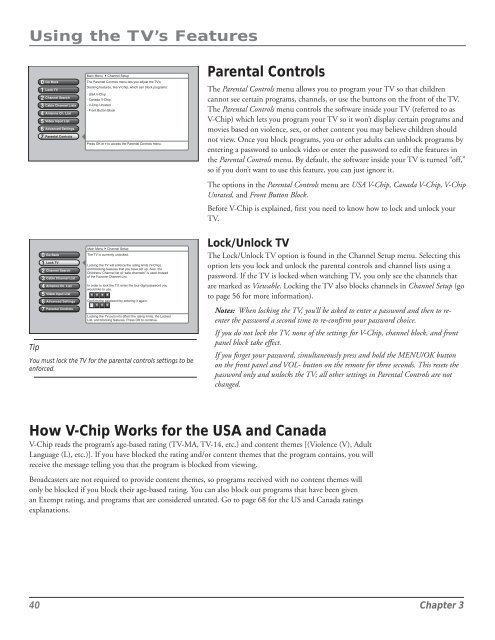Create successful ePaper yourself
Turn your PDF publications into a flip-book with our unique Google optimized e-Paper software.
Using the TV’s Features<br />
0<br />
1<br />
2<br />
3<br />
4<br />
5<br />
6<br />
7<br />
Go Back<br />
Lock TV<br />
Channel Search<br />
Cable Channel Lists<br />
Antenna Ch. List<br />
Video Input List<br />
Advanced Settings<br />
Parental Controls<br />
Main Menu 4Channel Setup<br />
The Parental Controls menu lets you adjust the TV’s<br />
blocking features, like V-Chip, which can block programs:<br />
•USA V-Chip<br />
•Canada V-Chip<br />
•V-Chip Unrated<br />
•Front Button Block<br />
Press OK or4to access the Parental Controls menu.<br />
Parental Controls<br />
The Parental Controls menu allows you to program your TV so that children<br />
cannot see certain programs, channels, or use the buttons on the front of the TV.<br />
The Parental Controls menu controls the software inside your TV (referred to as<br />
V-Chip) which lets you program your TV so it won’t display certain programs and<br />
movies based on violence, sex, or other content you may believe children should<br />
not view. Once you block programs, you or other adults can unblock programs by<br />
entering a password to unlock video or enter the password to edit the features in<br />
the Parental Controls menu. By default, the software inside your TV is turned “off,”<br />
so if you don’t want to use this feature, you can just ignore it.<br />
The options in the Parental Controls menu are USA V-Chip, Canada V-Chip, V-Chip<br />
Unrated, and Front Button Block.<br />
Before V-Chip is explained, first you need to know how to lock and unlock your<br />
TV.<br />
Tip<br />
0<br />
1<br />
2<br />
3<br />
4<br />
5<br />
6<br />
7<br />
Go Back<br />
Lock TV<br />
Channel Search<br />
Cable Channel List<br />
Antenna Ch. List<br />
Video Input List<br />
Advanced Settings<br />
Parental Controls<br />
Main Menu4Channel Setup<br />
The TV is currently unlocked.<br />
Locking the TV will enforce the rating limits (V-Chip),<br />
and blocking features that you have set up. Also, the<br />
Childrens’ Channel list of “safe channels” is used instead<br />
of the Favorite Channel List.<br />
In order to lock the TV, enter the four-digit password you<br />
would like to use.<br />
* * * *<br />
Confirm the password by entering it again.<br />
* * * *<br />
Locking the TV puts into effect the rating limits, the Locked<br />
List, and blocking features. Press OK to continue.<br />
You must lock the TV for the parental controls settings to be<br />
enforced.<br />
Lock/Unlock TV<br />
The Lock/Unlock TV option is found in the Channel Setup menu. Selecting this<br />
option lets you lock and unlock the parental controls and channel lists using a<br />
password. If the TV is locked when watching TV, you only see the channels that<br />
are marked as Viewable. Locking the TV also blocks channels in Channel Setup (go<br />
to page 56 for more information).<br />
Notes: When locking the TV, you’ll be asked to enter a password and then to reenter<br />
the password a second time to re-confirm your password choice.<br />
If you do not lock the TV, none of the settings for V-Chip, channel block, and front<br />
panel block take effect.<br />
If you forget your password, simultaneously press and hold the MENU/OK button<br />
on the front panel and VOL- button on the remote for three seconds. This resets the<br />
password only and unlocks the TV; all other settings in Parental Controls are not<br />
changed.<br />
How V-Chip Works for the USA and Canada<br />
V-Chip reads the program’s age-based rating (TV-MA, TV-14, etc.) and content themes [(Violence (V), Adult<br />
Language (L), etc.)]. If you have blocked the rating and/or content themes that the program contains, you will<br />
receive the message telling you that the program is blocked from viewing.<br />
Broadcasters are not required to provide content themes, so programs received with no content themes will<br />
only be blocked if you block their age-based rating. You can also block out programs that have been given<br />
an Exempt rating, and programs that are considered unrated. Go to page 68 for the US and Canada ratings<br />
explanations.<br />
40 Chapter 3