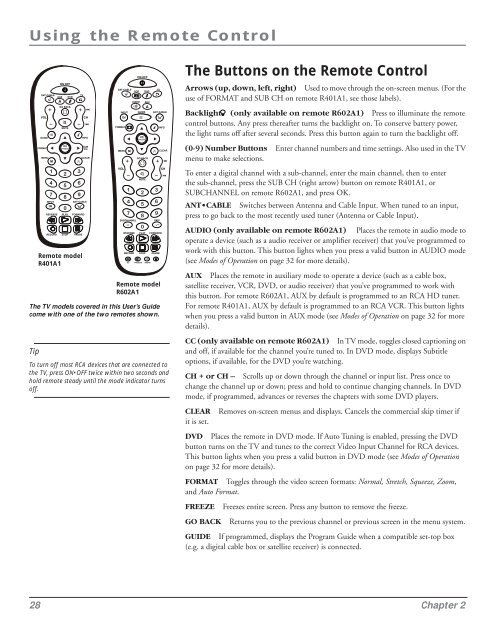You also want an ePaper? Increase the reach of your titles
YUMPU automatically turns print PDFs into web optimized ePapers that Google loves.
Using the Remote Control<br />
Tip<br />
SAT•CABLE<br />
VOL<br />
GUIDE<br />
FORMAT<br />
MENU<br />
INPUT<br />
ANT•CABLE<br />
REVERSE PLAY FORWARD<br />
RECORD<br />
AUX<br />
ON•OFF<br />
MUTE<br />
STOP<br />
DVD<br />
GO BACK<br />
PAUSE<br />
Remote model<br />
R401A1<br />
TV<br />
CH<br />
INFO<br />
SUB<br />
CH<br />
CLEAR<br />
SAT•CABLE<br />
To turn off most RCA devices that are connected to<br />
the TV, press ON•OFF twice within two seconds and<br />
hold remote steady until the mode indicator turns<br />
off.<br />
INPUT<br />
FORMAT<br />
MENU<br />
VOL<br />
VCR<br />
AUDIO<br />
SUBCHANNEL<br />
GUIDE<br />
DVD<br />
AUX<br />
CC PRESETS SOUND<br />
TV<br />
ANT•CABLE<br />
SKIP<br />
REVERSE PLAY FORWARD<br />
RECORD<br />
ON•OFF<br />
GO BACK<br />
MUTE<br />
STOP<br />
PAUSE<br />
Remote model<br />
R602A1<br />
The TV models covered in this User’s Guide<br />
<strong>com</strong>e with one of the two remotes shown.<br />
INFO<br />
CLEAR<br />
CH<br />
The Buttons on the Remote Control<br />
Arrows (up, down, left, right) Used to move through the on-screen menus. (For the<br />
use of FORMAT and SUB CH on remote R401A1, see those labels).<br />
Backlight (only available on remote R602A1) Press to illuminate the remote<br />
control buttons. Any press thereafter turns the backlight on. To conserve battery power,<br />
the light turns off after several seconds. Press this button again to turn the backlight off.<br />
(0-9) Number Buttons Enter channel numbers and time settings. Also used in the TV<br />
menu to make selections.<br />
To enter a digital channel with a sub-channel, enter the main channel, then to enter<br />
the sub-channel, press the SUB CH (right arrow) button on remote R401A1, or<br />
SUBCHANNEL on remote R602A1, and press OK.<br />
ANT•CABLE Switches between Antenna and Cable Input. When tuned to an input,<br />
press to go back to the most recently used tuner (Antenna or Cable Input).<br />
AUDIO (only available on remote R602A1) Places the remote in audio mode to<br />
operate a device (such as a audio receiver or amplifier receiver) that you’ve programmed to<br />
work with this button. This button lights when you press a valid button in AUDIO mode<br />
(see Modes of Operation on page 32 for more details).<br />
AUX Places the remote in auxiliary mode to operate a device (such as a cable box,<br />
satellite receiver, VCR, DVD, or audio receiver) that you’ve programmed to work with<br />
this button. For remote R602A1, AUX by default is programmed to an RCA HD tuner.<br />
For remote R401A1, AUX by default is programmed to an RCA VCR. This button lights<br />
when you press a valid button in AUX mode (see Modes of Operation on page 32 for more<br />
details).<br />
CC (only available on remote R602A1) In TV mode, toggles closed captioning on<br />
and off, if available for the channel you’re tuned to. In DVD mode, displays Subtitle<br />
options, if available, for the DVD you’re watching.<br />
CH + or CH – Scrolls up or down through the channel or input list. Press once to<br />
change the channel up or down; press and hold to continue changing channels. In DVD<br />
mode, if programmed, advances or reverses the chapters with some DVD players.<br />
CLEAR Removes on-screen menus and displays. Cancels the <strong>com</strong>mercial skip timer if<br />
it is set.<br />
DVD Places the remote in DVD mode. If Auto Tuning is enabled, pressing the DVD<br />
button turns on the TV and tunes to the correct Video Input Channel for RCA devices.<br />
This button lights when you press a valid button in DVD mode (see Modes of Operation<br />
on page 32 for more details).<br />
FORMAT Toggles through the video screen formats: Normal, Stretch, Squeeze, Zoom,<br />
and Auto Format.<br />
FREEZE Freezes entire screen. Press any button to remove the freeze.<br />
GO BACK Returns you to the previous channel or previous screen in the menu system.<br />
GUIDE If programmed, displays the Program Guide when a <strong>com</strong>patible set-top box<br />
(e.g. a digital cable box or satellite receiver) is connected.<br />
28 Chapter 2