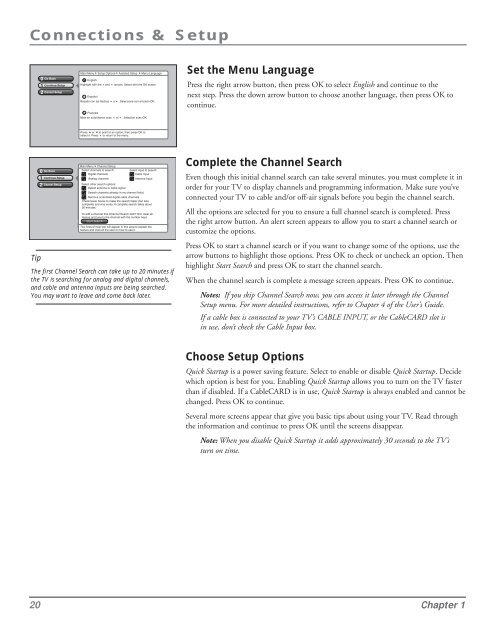You also want an ePaper? Increase the reach of your titles
YUMPU automatically turns print PDFs into web optimized ePapers that Google loves.
Connections & Setup<br />
0<br />
1<br />
2<br />
Go Back<br />
Continue Setup<br />
Cancel Setup<br />
Main Menu4Setup Options4Assisted Setup 4Menu Language<br />
English<br />
Highlight with the 5and 6 arrows. Select with the OK button.<br />
Español<br />
Resalte con las flechas 5 y 6. Seleccione con el botón OK.<br />
Français<br />
Mise en surbrillance avec 5 et 6. Sélection avec OK.<br />
Set the Menu Language<br />
Press the right arrow button, then press OK to select English and continue to the<br />
next step. Press the down arrow button to choose another language, then press OK to<br />
continue.<br />
Press 5or 6to point to an option, then press OK to<br />
select it. Press 4 to return to the menu.<br />
Tip<br />
0<br />
1<br />
2<br />
Go Back<br />
Continue Setup<br />
Cancel Setup<br />
Main Menu4 Channel Setup<br />
Select channels to search:<br />
Digital channels<br />
Analog channels<br />
Select input to search:<br />
Cable Input<br />
Antenna Input<br />
Select other search options:<br />
Detect antenna or cable signal<br />
Search channels already in my channel list(s)<br />
Remove scrambled digital cable channels<br />
Check fewer boxes to make the search faster (but less<br />
<strong>com</strong>plete) and vice versa. A <strong>com</strong>plete search takes about<br />
50 minutes.<br />
To add a channel that Channel Search didn't find, clear all<br />
menus and tune to the channel with the number keys.<br />
Start Search<br />
Two lines of help text will appear in this area to explain the<br />
feature and instruct the user on how to use it.<br />
The first Channel Search can take up to 20 minutes if<br />
the TV is searching for analog and digital channels,<br />
and cable and antenna inputs are being searched.<br />
You may want to leave and <strong>com</strong>e back later.<br />
Complete the Channel Search<br />
Even though this initial channel search can take several minutes, you must <strong>com</strong>plete it in<br />
order for your TV to display channels and programming information. Make sure you’ve<br />
connected your TV to cable and/or off-air signals before you begin the channel search.<br />
All the options are selected for you to ensure a full channel search is <strong>com</strong>pleted. Press<br />
the right arrow button. An alert screen appears to allow you to start a channel search or<br />
customize the options.<br />
Press OK to start a channel search or if you want to change some of the options, use the<br />
arrow buttons to highlight those options. Press OK to check or uncheck an option. Then<br />
highlight Start Search and press OK to start the channel search.<br />
When the channel search is <strong>com</strong>plete a message screen appears. Press OK to continue.<br />
Notes: If you skip Channel Search now, you can access it later through the Channel<br />
Setup menu. For more detailed instructions, refer to Chapter 4 of the User’s Guide.<br />
If a cable box is connected to your TV’s CABLE INPUT, or the CableCARD slot is<br />
in use, don’t check the Cable Input box.<br />
Choose Setup Options<br />
Quick Startup is a power saving feature. Select to enable or disable Quick Startup. Decide<br />
which option is best for you. Enabling Quick Startup allows you to turn on the TV faster<br />
than if disabled. If a CableCARD is in use, Quick Startup is always enabled and cannot be<br />
changed. Press OK to continue.<br />
Several more screens appear that give you basic tips about using your TV. Read through<br />
the information and continue to press OK until the screens disappear.<br />
Note: When you disable Quick Startup it adds approximately 30 seconds to the TV’s<br />
turn on time.<br />
20 Chapter 1