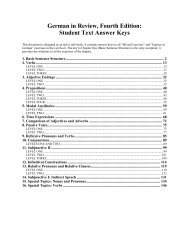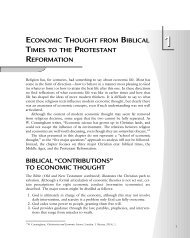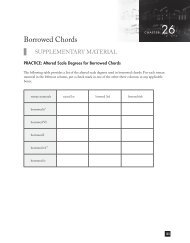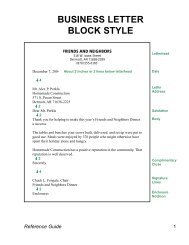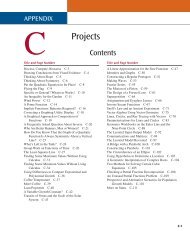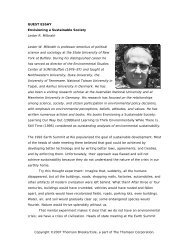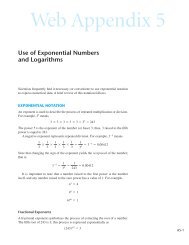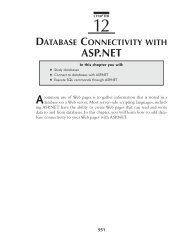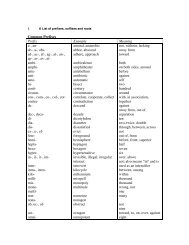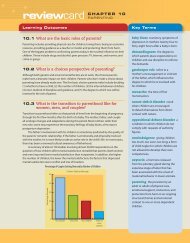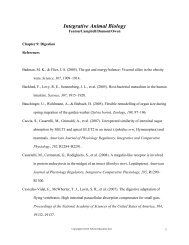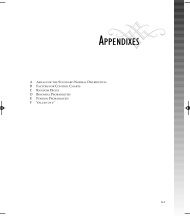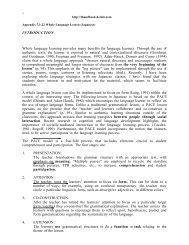HUsing ADO.NET 2.0 with Microsoft Access Databases - Cengage ...
HUsing ADO.NET 2.0 with Microsoft Access Databases - Cengage ...
HUsing ADO.NET 2.0 with Microsoft Access Databases - Cengage ...
Create successful ePaper yourself
Turn your PDF publications into a flip-book with our unique Google optimized e-Paper software.
Dataset Designer 25<br />
Used by the WHERE clause<br />
Used by the ORDER BY clause<br />
Appendix H C5779 39147 Page 25 07/10/06--JHR<br />
Selects only the Personnel records<br />
and arranges them in descending<br />
order by the pay rate<br />
FIGURE H.32<br />
Example of a completed Query Builder dialog box<br />
In the Query Builder dialog box shown in Figure H.32, the word Descending<br />
and the number 1 appear in the Sort Type and Sort Order columns, respectively,<br />
for the Rate field. As a result, the Query Builder adds the ORDER BY Rate DESC<br />
clause to the SELECT statement. The =3 that appears in the Filter column for the<br />
Code field in the dialog box tells the Query Builder to include the WHERE (Code<br />
= 3) clause in the statement. When it is processed, the SELECT statement in the<br />
dialog box will select all of the fields from the tblEmploy table, but only for<br />
records having the number 3 in their Code field. In other words, it will select<br />
only the records of employees in the Personnel department. The records will be<br />
arranged in descending order by their pay rate.<br />
Allowing the User to Run a Query<br />
You can provide a ToolStrip control that allows the user to run a query after an<br />
application has been started. Figure H.33 shows the steps you follow to include<br />
a ToolStrip control on a form, and associate the control <strong>with</strong> a query.