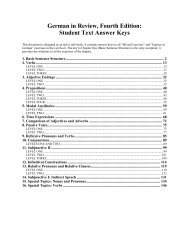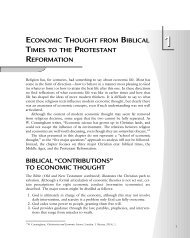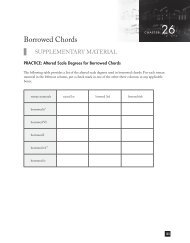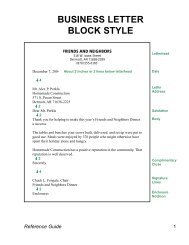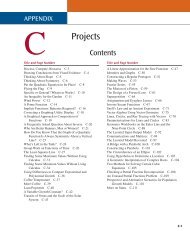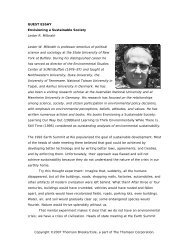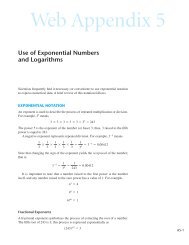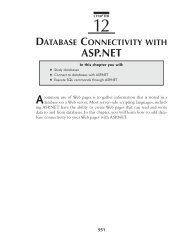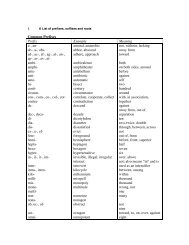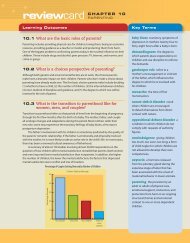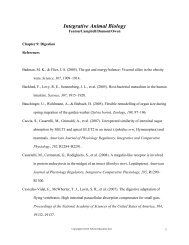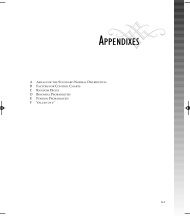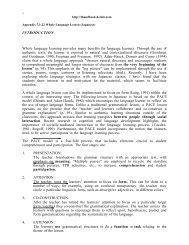HUsing ADO.NET 2.0 with Microsoft Access Databases - Cengage ...
HUsing ADO.NET 2.0 with Microsoft Access Databases - Cengage ...
HUsing ADO.NET 2.0 with Microsoft Access Databases - Cengage ...
Create successful ePaper yourself
Turn your PDF publications into a flip-book with our unique Google optimized e-Paper software.
Case Projects 49<br />
c. Allow the user to answer the questions in any order, and also to change<br />
his or her answers. (You will probably need to modify the interface by<br />
including additional buttons.) Only display the number of incorrect<br />
answers when the user requests that information.<br />
d. Save the solution, and then start and test the application.<br />
e. End the application, and then close the solution.<br />
Appendix H C5779 39147 Page 49 07/10/06--JHR<br />
7. In this exercise, you find and correct an error in an application. The process<br />
of finding and correcting errors is called debugging.<br />
a. Open the Debug Solution (Debug Solution.sln) file, which is contained<br />
in the VbReloaded\Appendix H\Debug Solution folder.<br />
b. Open the Code Editor window. Review the existing code.<br />
c. Notice that a jagged line appears below one of the lines of code in the<br />
Code Editor window. Correct the code to remove the jagged line.<br />
d. Save the solution, and then start and test the application. Notice that<br />
the application is not working correctly. Click the Exit button to end the<br />
application.<br />
e. Correct the errors in the application’s code, and then save the solution<br />
and start the application. Test the application.<br />
f. Click the Exit button to end the application, and then close the solution.<br />
Case Projects<br />
Addison Playhouse<br />
In this Case Project, you use a <strong>Microsoft</strong> <strong>Access</strong> database named Play. The<br />
Play.mdb database file is located in the VbReloaded\Appendix H\<strong>Access</strong><br />
<strong>Databases</strong> folder. The Play database contains one table named tblReservations.<br />
The table contains 20 records, each having three fields: a numeric field named<br />
Seat and two text fields named Patron and Phone. Create an application that<br />
allows the user to display the contents of the dataset, and also to add, delete, and<br />
save records. In the Properties window, set the Play.mdb file’s Copy to Output<br />
Directory property to Copy if newer.<br />
College Courses<br />
In this Case Project, you use a <strong>Microsoft</strong> <strong>Access</strong> database named Courses. The<br />
Courses.mdb database file is located in the VbReloaded\Appendix H\<strong>Access</strong><br />
<strong>Databases</strong> folder. The Courses database contains one table named tblCourses.<br />
The table contains 10 records, each having four fields: course ID, course title,<br />
credit hours, and grade. The credit hours field is numeric; the other fields contain<br />
text. Create an application that uses six queries. Five of the queries should<br />
allow you to display the data for a specific grade (A, B, C, D, F). The sixth query<br />
should display all of the records in their original order.<br />
Sports Action<br />
In this Case Project, you use a <strong>Microsoft</strong> <strong>Access</strong> database named Sports. The<br />
Sports.mdb database file is located in the VbReloaded\Appendix H\<strong>Access</strong><br />
<strong>Databases</strong> folder. The Sports database contains one table named tblScores. The<br />
table contains five records, each having four fields that store the following information:<br />
name of the opposing team, the date of the game, your favorite team’s<br />
score, and the opposing team’s score. Create an application that allows you to<br />
view each record, and also to add, delete, and save records. In the Properties window,<br />
set the Sports.mdb file’s Copy to Output Directory property to Copy if newer.