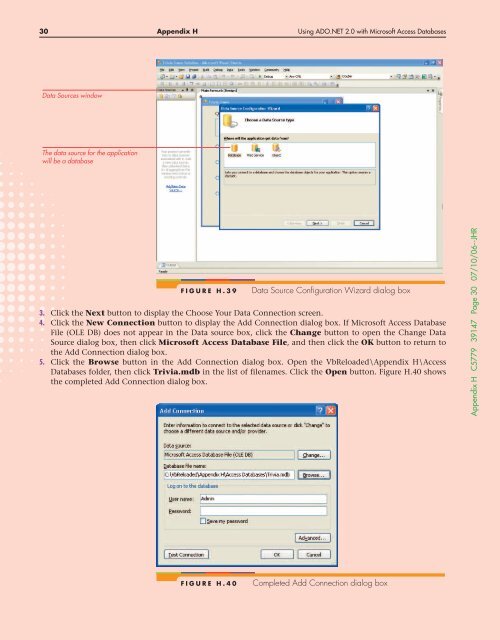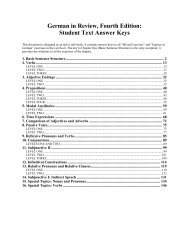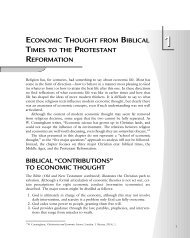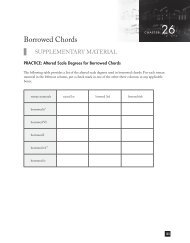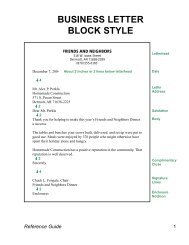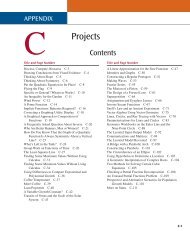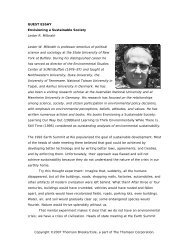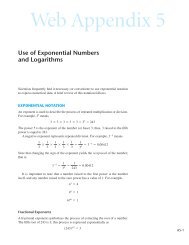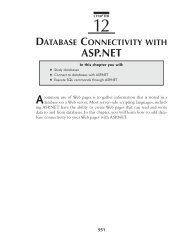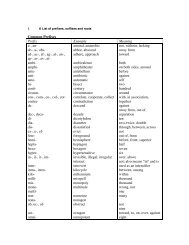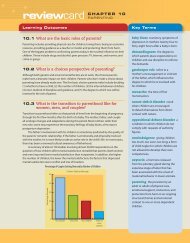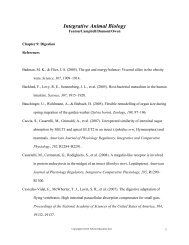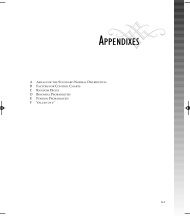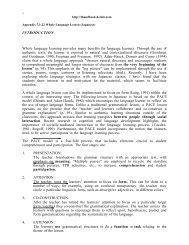HUsing ADO.NET 2.0 with Microsoft Access Databases - Cengage ...
HUsing ADO.NET 2.0 with Microsoft Access Databases - Cengage ...
HUsing ADO.NET 2.0 with Microsoft Access Databases - Cengage ...
You also want an ePaper? Increase the reach of your titles
YUMPU automatically turns print PDFs into web optimized ePapers that Google loves.
30 Appendix H Using <strong>ADO</strong>.<strong>NET</strong> <strong>2.0</strong> <strong>with</strong> <strong>Microsoft</strong> <strong>Access</strong> <strong>Databases</strong><br />
Data Sources window<br />
The data source for the application<br />
will be a database<br />
FIGURE H.39<br />
Data Source Configuration Wizard dialog box<br />
3. Click the Next button to display the Choose Your Data Connection screen.<br />
4. Click the New Connection button to display the Add Connection dialog box. If <strong>Microsoft</strong> <strong>Access</strong> Database<br />
File (OLE DB) does not appear in the Data source box, click the Change button to open the Change Data<br />
Source dialog box, then click <strong>Microsoft</strong> <strong>Access</strong> Database File, and then click the OK button to return to<br />
the Add Connection dialog box.<br />
5. Click the Browse button in the Add Connection dialog box. Open the VbReloaded\Appendix H\<strong>Access</strong><br />
<strong>Databases</strong> folder, then click Trivia.mdb in the list of filenames. Click the Open button. Figure H.40 shows<br />
the completed Add Connection dialog box.<br />
Appendix H C5779 39147 Page 30 07/10/06--JHR<br />
FIGURE H.40<br />
Completed Add Connection dialog box