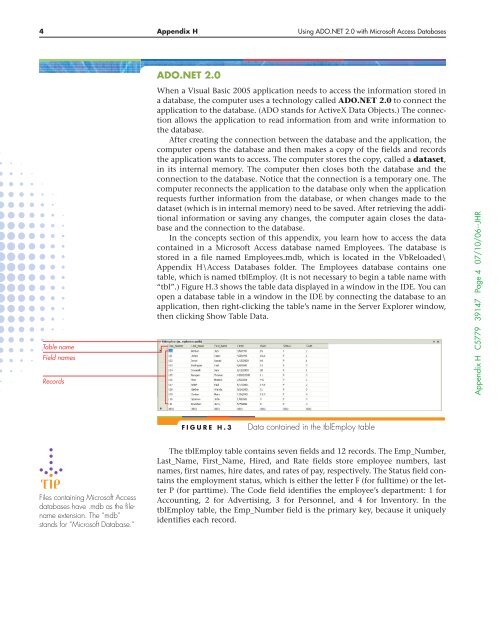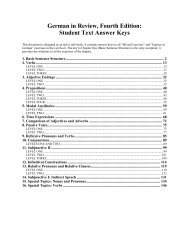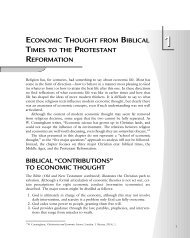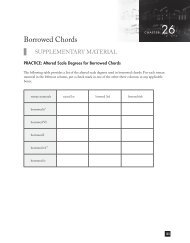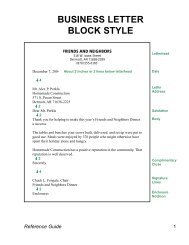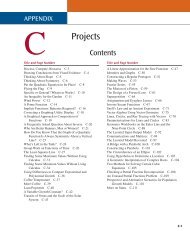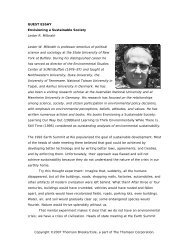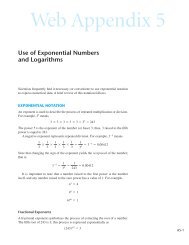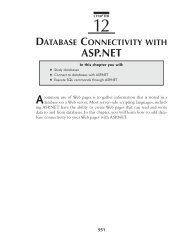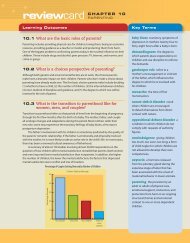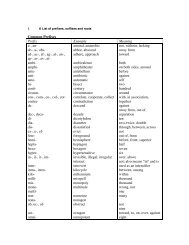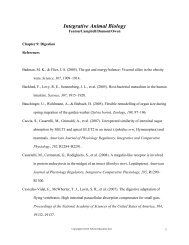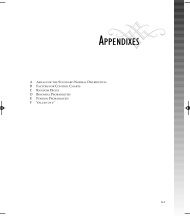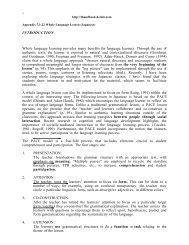HUsing ADO.NET 2.0 with Microsoft Access Databases - Cengage ...
HUsing ADO.NET 2.0 with Microsoft Access Databases - Cengage ...
HUsing ADO.NET 2.0 with Microsoft Access Databases - Cengage ...
You also want an ePaper? Increase the reach of your titles
YUMPU automatically turns print PDFs into web optimized ePapers that Google loves.
4 Appendix H Using <strong>ADO</strong>.<strong>NET</strong> <strong>2.0</strong> <strong>with</strong> <strong>Microsoft</strong> <strong>Access</strong> <strong>Databases</strong><br />
Table name<br />
Field names<br />
Records<br />
<strong>ADO</strong>.<strong>NET</strong> <strong>2.0</strong><br />
When a Visual Basic 2005 application needs to access the information stored in<br />
a database, the computer uses a technology called <strong>ADO</strong>.<strong>NET</strong> <strong>2.0</strong> to connect the<br />
application to the database. (<strong>ADO</strong> stands for ActiveX Data Objects.) The connection<br />
allows the application to read information from and write information to<br />
the database.<br />
After creating the connection between the database and the application, the<br />
computer opens the database and then makes a copy of the fields and records<br />
the application wants to access. The computer stores the copy, called a dataset,<br />
in its internal memory. The computer then closes both the database and the<br />
connection to the database. Notice that the connection is a temporary one. The<br />
computer reconnects the application to the database only when the application<br />
requests further information from the database, or when changes made to the<br />
dataset (which is in internal memory) need to be saved. After retrieving the additional<br />
information or saving any changes, the computer again closes the database<br />
and the connection to the database.<br />
In the concepts section of this appendix, you learn how to access the data<br />
contained in a <strong>Microsoft</strong> <strong>Access</strong> database named Employees. The database is<br />
stored in a file named Employees.mdb, which is located in the VbReloaded\<br />
Appendix H\<strong>Access</strong> <strong>Databases</strong> folder. The Employees database contains one<br />
table, which is named tblEmploy. (It is not necessary to begin a table name <strong>with</strong><br />
“tbl”.) Figure H.3 shows the table data displayed in a window in the IDE. You can<br />
open a database table in a window in the IDE by connecting the database to an<br />
application, then right-clicking the table’s name in the Server Explorer window,<br />
then clicking Show Table Data.<br />
Appendix H C5779 39147 Page 4 07/10/06--JHR<br />
FIGURE H.3<br />
Data contained in the tblEmploy table<br />
Files containing <strong>Microsoft</strong> <strong>Access</strong><br />
databases have .mdb as the filename<br />
extension. The “mdb”<br />
stands for “<strong>Microsoft</strong> Database.”<br />
The tblEmploy table contains seven fields and 12 records. The Emp_Number,<br />
Last_Name, First_Name, Hired, and Rate fields store employee numbers, last<br />
names, first names, hire dates, and rates of pay, respectively. The Status field contains<br />
the employment status, which is either the letter F (for fulltime) or the letter<br />
P (for parttime). The Code field identifies the employee’s department: 1 for<br />
Accounting, 2 for Advertising, 3 for Personnel, and 4 for Inventory. In the<br />
tblEmploy table, the Emp_Number field is the primary key, because it uniquely<br />
identifies each record.