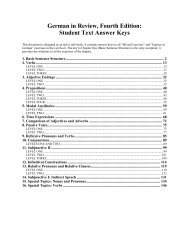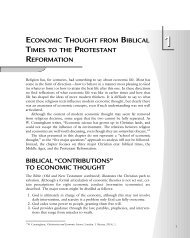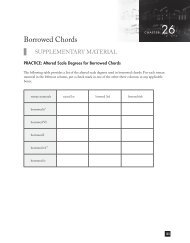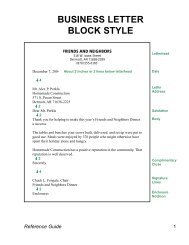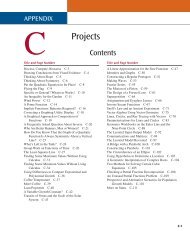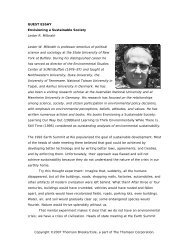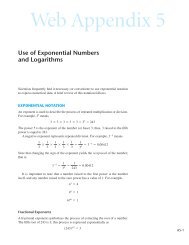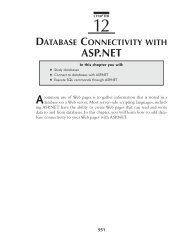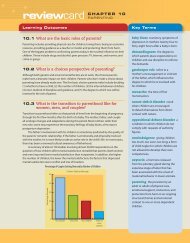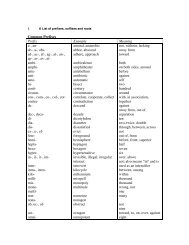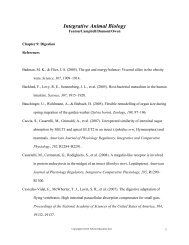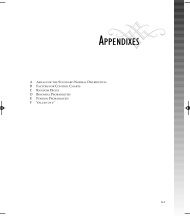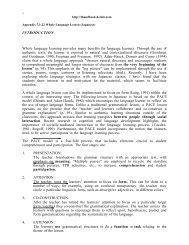HUsing ADO.NET 2.0 with Microsoft Access Databases - Cengage ...
HUsing ADO.NET 2.0 with Microsoft Access Databases - Cengage ...
HUsing ADO.NET 2.0 with Microsoft Access Databases - Cengage ...
You also want an ePaper? Increase the reach of your titles
YUMPU automatically turns print PDFs into web optimized ePapers that Google loves.
Computer Exercises 47<br />
3. Write a SELECT statement that will select all of the fields, but only for<br />
records having a code of 9.<br />
4. Write a SELECT statement that will select all of the fields, but only for magazines<br />
having a cost of $3 or more.<br />
5. Write a SELECT statement that will select the Magazine and Cost fields, but<br />
only for the Daily Food Guide magazine.<br />
6. Write a SELECT statement that will select the Magazine and Cost fields, but<br />
only for magazines whose names begin <strong>with</strong> the letter G.<br />
7. Write the statement to assign the location of the record pointer to an<br />
Integer variable named recNum.<br />
Appendix H C5779 39147 Page 47 07/10/06--JHR<br />
8. Write the statement to move the record pointer to the last record in the<br />
dataset.<br />
9. Explain the purpose of each of the following objects: DataSet, TableAdapter,<br />
BindingSource.<br />
10. How do you remove the Delete button from a BindingNavigator control?<br />
Computer Exercises<br />
1. In this exercise, you create an application that accesses the data stored in a<br />
database. The application displays the data in a DataGridView control.<br />
a. Open the Morgan Industries Solution (Morgan Industries Solution.sln)<br />
file, which is contained in the VbReloaded\Appendix H\Morgan<br />
Industries Solution-Ex1 folder.<br />
b. Complete the interface, using Figure H.13 as a guide. In the Properties<br />
window, set the Employees.mdb file’s Copy to Output Directory property<br />
to Copy if newer. Doing this allows you to save the changes made to the<br />
dataset.<br />
c. Save the solution, then start the application. The interface should appear<br />
as shown in Figure H.16. Verify that the BindingNavigator control works<br />
appropriately. (Do not try to save an empty record.)<br />
d. Click the Exit button to end the application, then close the solution.<br />
2. In this exercise, you create an application that accesses the data stored in a<br />
database. The application displays the data in label controls.<br />
a. Open the Morgan Industries Solution (Morgan Industries Solution.sln)<br />
file, which is contained in the VbReloaded\Appendix H\Morgan<br />
Industries Solution-Ex2 folder.<br />
b. Complete the interface, using Figure H.18 as a guide. Also be sure to code<br />
the Next and Previous buttons. (The code is shown in Figure H.23.)<br />
c. Save the solution, then start the application. The interface should appear<br />
as shown in Figure H.20. Test the Next and Previous buttons to verify<br />
that they are working correctly.<br />
d. Click the Exit button to end the application, then close the solution.<br />
3. In this exercise, you modify the application from Computer Exercise 1. The<br />
modified application will allow the user to display the full-time records,<br />
part-time records, and all of the records.<br />
a. Use Windows to make a copy of the Morgan Industries Solution-Ex1<br />
folder, which is contained in the VbReloaded\Appendix H folder.<br />
Rename the copy Morgan Industries Solution-Ex3.