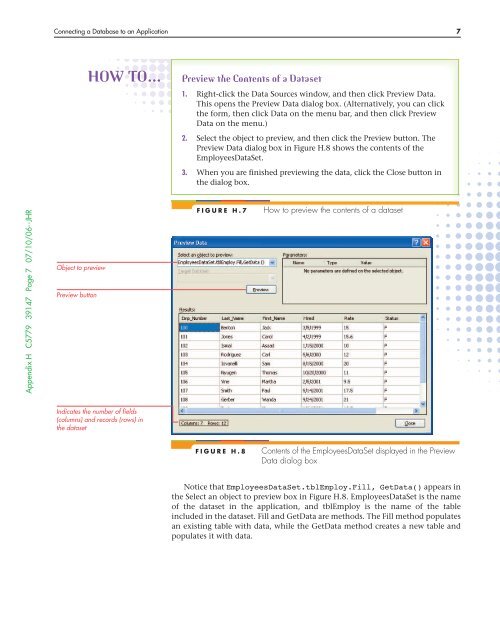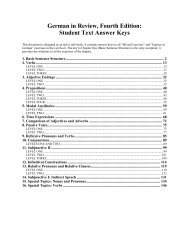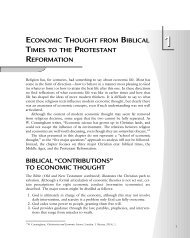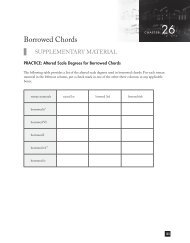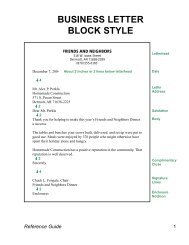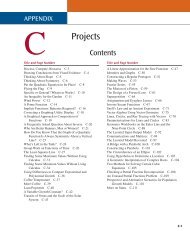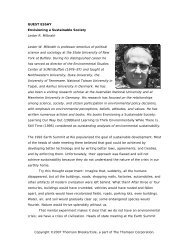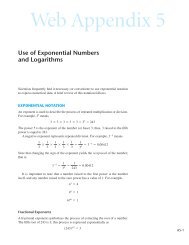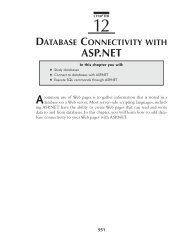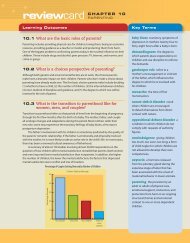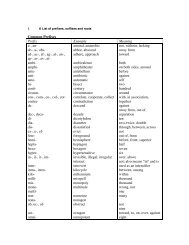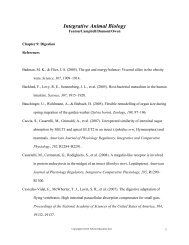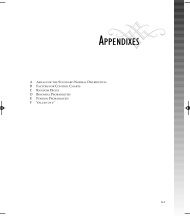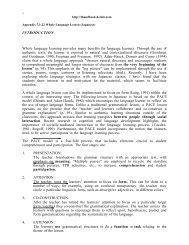HUsing ADO.NET 2.0 with Microsoft Access Databases - Cengage ...
HUsing ADO.NET 2.0 with Microsoft Access Databases - Cengage ...
HUsing ADO.NET 2.0 with Microsoft Access Databases - Cengage ...
You also want an ePaper? Increase the reach of your titles
YUMPU automatically turns print PDFs into web optimized ePapers that Google loves.
Connecting a Database to an Application 7<br />
HOW TO…<br />
Preview the Contents of a Dataset<br />
1. Right-click the Data Sources window, and then click Preview Data.<br />
This opens the Preview Data dialog box. (Alternatively, you can click<br />
the form, then click Data on the menu bar, and then click Preview<br />
Data on the menu.)<br />
2. Select the object to preview, and then click the Preview button. The<br />
Preview Data dialog box in Figure H.8 shows the contents of the<br />
EmployeesDataSet.<br />
3. When you are finished previewing the data, click the Close button in<br />
the dialog box.<br />
Appendix H C5779 39147 Page 7 07/10/06--JHR<br />
Object to preview<br />
Preview button<br />
FIGURE H.7<br />
How to preview the contents of a dataset<br />
Indicates the number of fields<br />
(columns) and records (rows) in<br />
the dataset<br />
FIGURE H.8<br />
Contents of the EmployeesDataSet displayed in the Preview<br />
Data dialog box<br />
Notice that EmployeesDataSet.tblEmploy.Fill, GetData() appears in<br />
the Select an object to preview box in Figure H.8. EmployeesDataSet is the name<br />
of the dataset in the application, and tblEmploy is the name of the table<br />
included in the dataset. Fill and GetData are methods. The Fill method populates<br />
an existing table <strong>with</strong> data, while the GetData method creates a new table and<br />
populates it <strong>with</strong> data.