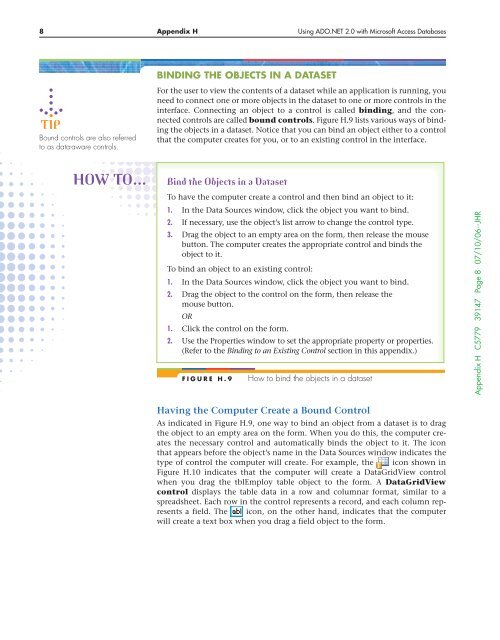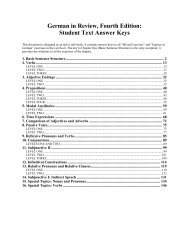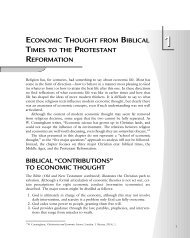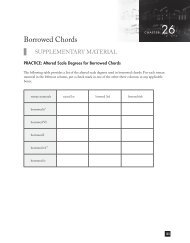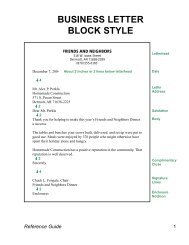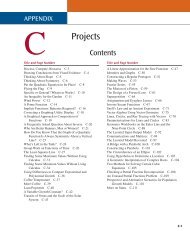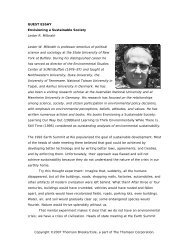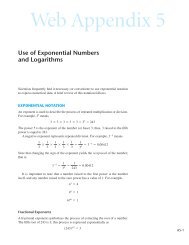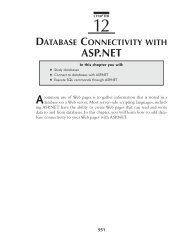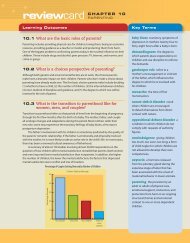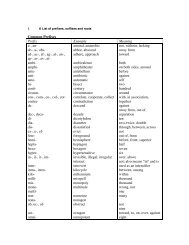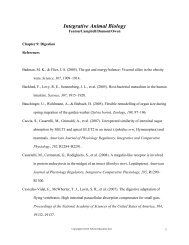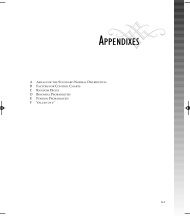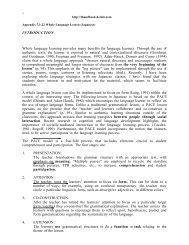HUsing ADO.NET 2.0 with Microsoft Access Databases - Cengage ...
HUsing ADO.NET 2.0 with Microsoft Access Databases - Cengage ...
HUsing ADO.NET 2.0 with Microsoft Access Databases - Cengage ...
You also want an ePaper? Increase the reach of your titles
YUMPU automatically turns print PDFs into web optimized ePapers that Google loves.
8 Appendix H Using <strong>ADO</strong>.<strong>NET</strong> <strong>2.0</strong> <strong>with</strong> <strong>Microsoft</strong> <strong>Access</strong> <strong>Databases</strong><br />
Bound controls are also referred<br />
to as data-aware controls.<br />
BINDING THE OBJECTS IN A DATASET<br />
For the user to view the contents of a dataset while an application is running, you<br />
need to connect one or more objects in the dataset to one or more controls in the<br />
interface. Connecting an object to a control is called binding, and the connected<br />
controls are called bound controls. Figure H.9 lists various ways of binding<br />
the objects in a dataset. Notice that you can bind an object either to a control<br />
that the computer creates for you, or to an existing control in the interface.<br />
HOW TO…<br />
Bind the Objects in a Dataset<br />
To have the computer create a control and then bind an object to it:<br />
1. In the Data Sources window, click the object you want to bind.<br />
2. If necessary, use the object’s list arrow to change the control type.<br />
3. Drag the object to an empty area on the form, then release the mouse<br />
button. The computer creates the appropriate control and binds the<br />
object to it.<br />
To bind an object to an existing control:<br />
1. In the Data Sources window, click the object you want to bind.<br />
2. Drag the object to the control on the form, then release the<br />
mouse button.<br />
OR<br />
1. Click the control on the form.<br />
2. Use the Properties window to set the appropriate property or properties.<br />
(Refer to the Binding to an Existing Control section in this appendix.)<br />
FIGURE H.9<br />
How to bind the objects in a dataset<br />
Appendix H C5779 39147 Page 8 07/10/06--JHR<br />
Having the Computer Create a Bound Control<br />
As indicated in Figure H.9, one way to bind an object from a dataset is to drag<br />
the object to an empty area on the form. When you do this, the computer creates<br />
the necessary control and automatically binds the object to it. The icon<br />
that appears before the object’s name in the Data Sources window indicates the<br />
type of control the computer will create. For example, the icon shown in<br />
Figure H.10 indicates that the computer will create a DataGridView control<br />
when you drag the tblEmploy table object to the form. A DataGridView<br />
control displays the table data in a row and columnar format, similar to a<br />
spreadsheet. Each row in the control represents a record, and each column represents<br />
a field. The icon, on the other hand, indicates that the computer<br />
will create a text box when you drag a field object to the form.