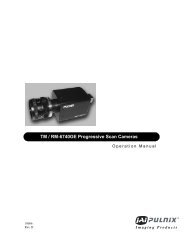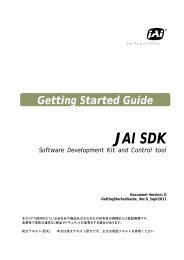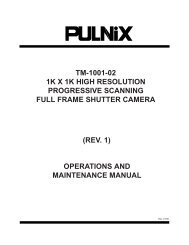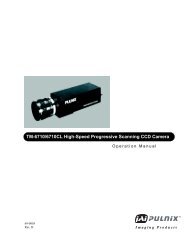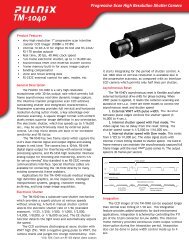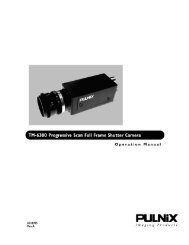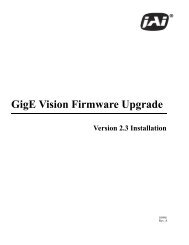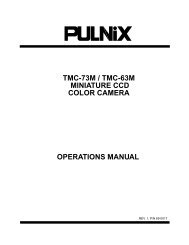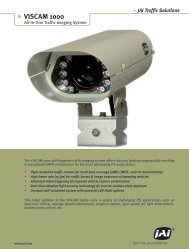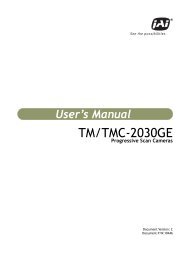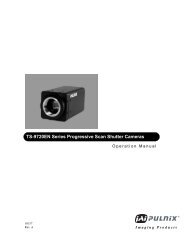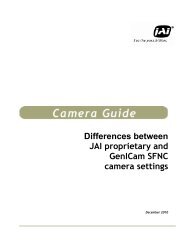TM/TMC/RM/RMC-2040GE Progressive Scan Cameras - JAI Pulnix
TM/TMC/RM/RMC-2040GE Progressive Scan Cameras - JAI Pulnix
TM/TMC/RM/RMC-2040GE Progressive Scan Cameras - JAI Pulnix
Create successful ePaper yourself
Turn your PDF publications into a flip-book with our unique Google optimized e-Paper software.
Page 19<br />
<strong>TM</strong>/<strong>RM</strong>-<strong>2040GE</strong> Software<br />
3.4.13 Save/Restore Settings to Your Hard Disk<br />
To save your current settings into the XML file, go to the main menu, select “File” and click on Save<br />
As. The XML file saves all your configurations such as grabber settings, pulse generator, GPIO and<br />
language settings.<br />
The XML file will not, however, save camera parameters such as shutter mode, shutter speed, gain<br />
settings, offset level, scan mode, and LUT. For more information about saving these camera<br />
parameters, please refer to Section 3.4.9, “Memory Pages,” on page 17.<br />
3.4.14 White Balance Control (Color Versions Only)<br />
To determine white balance, use the following steps:<br />
1. Select scan mode A and no binning in the GigE Camera Software tabbed dialog. shown in<br />
Figure 11 on page 10.<br />
2. Start the live video by clicking Start in the Acquisition tab of the Camera Interface Application dialog<br />
box.<br />
3. Select Color Adjustment under tools in the main menu. Show the camera a piece of white paper to<br />
make sure that the image is not saturated.<br />
4. Click Analyze to automatically calculate the white balance.<br />
5. Once white balance has been calculated, click Apply Results to apply the white balance. You can<br />
also assign custom gain and offset values to the R, G, and B channels. If you choose to assign custom<br />
values, click Apply Results.<br />
FIGURE 22. White Balance Control Settings.<br />
Custom white<br />
balance.<br />
Gain/Offset<br />
Automatic white<br />
balance control.<br />
Configuring the <strong>TM</strong>-<strong>2040GE</strong> Camera