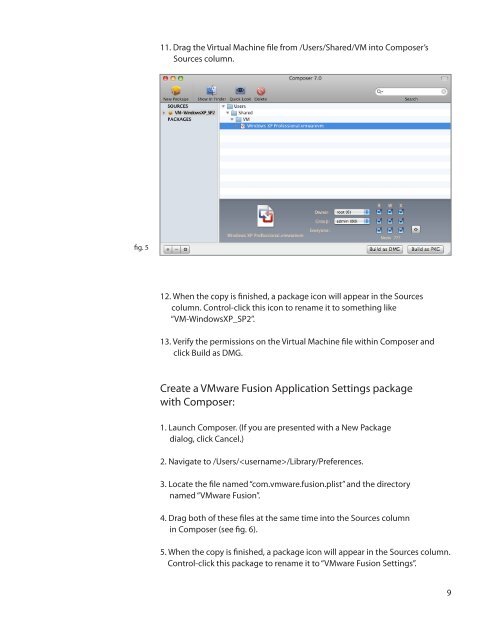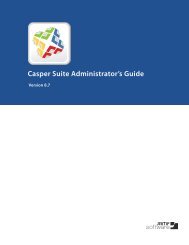Packaging and Deploying VMware Fusion with the ... - JAMF Software
Packaging and Deploying VMware Fusion with the ... - JAMF Software
Packaging and Deploying VMware Fusion with the ... - JAMF Software
You also want an ePaper? Increase the reach of your titles
YUMPU automatically turns print PDFs into web optimized ePapers that Google loves.
11. Drag <strong>the</strong> Virtual Machine file from /Users/Shared/VM into Composer’s<br />
Sources column.<br />
fig. 5<br />
12. When <strong>the</strong> copy is finished, a package icon will appear in <strong>the</strong> Sources<br />
column. Control-click this icon to rename it to something like<br />
“VM-WindowsXP_SP2”.<br />
13. Verify <strong>the</strong> permissions on <strong>the</strong> Virtual Machine file <strong>with</strong>in Composer <strong>and</strong><br />
click Build as DMG.<br />
Create a <strong>VMware</strong> <strong>Fusion</strong> Application Settings package<br />
<strong>with</strong> Composer:<br />
1. Launch Composer. (If you are presented <strong>with</strong> a New Package<br />
dialog, click Cancel.)<br />
2. Navigate to /Users//Library/Preferences.<br />
3. Locate <strong>the</strong> file named “com.vmware.fusion.plist” <strong>and</strong> <strong>the</strong> directory<br />
named “<strong>VMware</strong> <strong>Fusion</strong>”.<br />
4. Drag both of <strong>the</strong>se files at <strong>the</strong> same time into <strong>the</strong> Sources column<br />
in Composer (see fig. 6).<br />
5. When <strong>the</strong> copy is finished, a package icon will appear in <strong>the</strong> Sources column.<br />
Control-click this package to rename it to “<strong>VMware</strong> <strong>Fusion</strong> Settings”.<br />
9