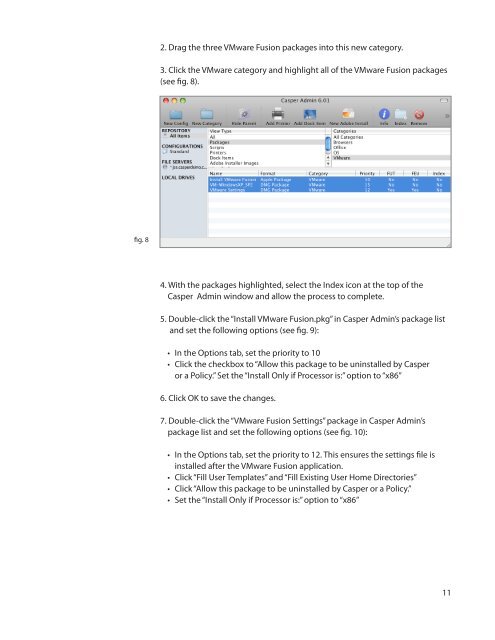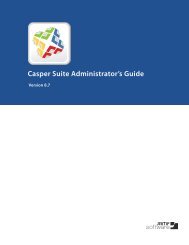Packaging and Deploying VMware Fusion with the ... - JAMF Software
Packaging and Deploying VMware Fusion with the ... - JAMF Software
Packaging and Deploying VMware Fusion with the ... - JAMF Software
You also want an ePaper? Increase the reach of your titles
YUMPU automatically turns print PDFs into web optimized ePapers that Google loves.
2. Drag <strong>the</strong> three <strong>VMware</strong> <strong>Fusion</strong> packages into this new category.<br />
3. Click <strong>the</strong> <strong>VMware</strong> category <strong>and</strong> highlight all of <strong>the</strong> <strong>VMware</strong> <strong>Fusion</strong> packages<br />
(see fig. 8).<br />
fig. 8<br />
4. With <strong>the</strong> packages highlighted, select <strong>the</strong> Index icon at <strong>the</strong> top of <strong>the</strong><br />
Casper Admin window <strong>and</strong> allow <strong>the</strong> process to complete.<br />
5. Double-click <strong>the</strong> “Install <strong>VMware</strong> <strong>Fusion</strong>.pkg” in Casper Admin’s package list<br />
<strong>and</strong> set <strong>the</strong> following options (see fig. 9):<br />
• In <strong>the</strong> Options tab, set <strong>the</strong> priority to 10<br />
• Click <strong>the</strong> checkbox to “Allow this package to be uninstalled by Casper<br />
or a Policy.” Set <strong>the</strong> “Install Only if Processor is:” option to “x86”<br />
6. Click OK to save <strong>the</strong> changes.<br />
7. Double-click <strong>the</strong> “<strong>VMware</strong> <strong>Fusion</strong> Settings” package in Casper Admin’s<br />
package list <strong>and</strong> set <strong>the</strong> following options (see fig. 10):<br />
• In <strong>the</strong> Options tab, set <strong>the</strong> priority to 12. This ensures <strong>the</strong> settings file is<br />
installed after <strong>the</strong> <strong>VMware</strong> <strong>Fusion</strong> application.<br />
• Click “Fill User Templates” <strong>and</strong> “Fill Existing User Home Directories”<br />
• Click “Allow this package to be uninstalled by Casper or a Policy.”<br />
• Set <strong>the</strong> “Install Only if Processor is:” option to “x86”<br />
11