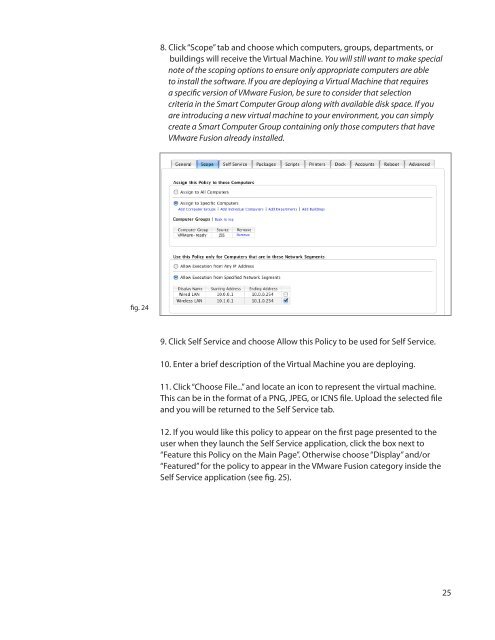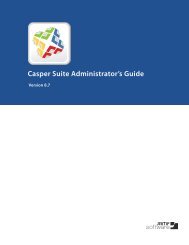Packaging and Deploying VMware Fusion with the ... - JAMF Software
Packaging and Deploying VMware Fusion with the ... - JAMF Software
Packaging and Deploying VMware Fusion with the ... - JAMF Software
You also want an ePaper? Increase the reach of your titles
YUMPU automatically turns print PDFs into web optimized ePapers that Google loves.
8. Click “Scope” tab <strong>and</strong> choose which computers, groups, departments, or<br />
buildings will receive <strong>the</strong> Virtual Machine. You will still want to make special<br />
note of <strong>the</strong> scoping options to ensure only appropriate computers are able<br />
to install <strong>the</strong> software. If you are deploying a Virtual Machine that requires<br />
a specific version of <strong>VMware</strong> <strong>Fusion</strong>, be sure to consider that selection<br />
criteria in <strong>the</strong> Smart Computer Group along <strong>with</strong> available disk space. If you<br />
are introducing a new virtual machine to your environment, you can simply<br />
create a Smart Computer Group containing only those computers that have<br />
<strong>VMware</strong> <strong>Fusion</strong> already installed.<br />
fig. 24<br />
9. Click Self Service <strong>and</strong> choose Allow this Policy to be used for Self Service.<br />
10. Enter a brief description of <strong>the</strong> Virtual Machine you are deploying.<br />
11. Click “Choose File...” <strong>and</strong> locate an icon to represent <strong>the</strong> virtual machine.<br />
This can be in <strong>the</strong> format of a PNG, JPEG, or ICNS file. Upload <strong>the</strong> selected file<br />
<strong>and</strong> you will be returned to <strong>the</strong> Self Service tab.<br />
12. If you would like this policy to appear on <strong>the</strong> first page presented to <strong>the</strong><br />
user when <strong>the</strong>y launch <strong>the</strong> Self Service application, click <strong>the</strong> box next to<br />
“Feature this Policy on <strong>the</strong> Main Page”. O<strong>the</strong>rwise choose “Display” <strong>and</strong>/or<br />
“Featured” for <strong>the</strong> policy to appear in <strong>the</strong> <strong>VMware</strong> <strong>Fusion</strong> category inside <strong>the</strong><br />
Self Service application (see fig. 25).<br />
25