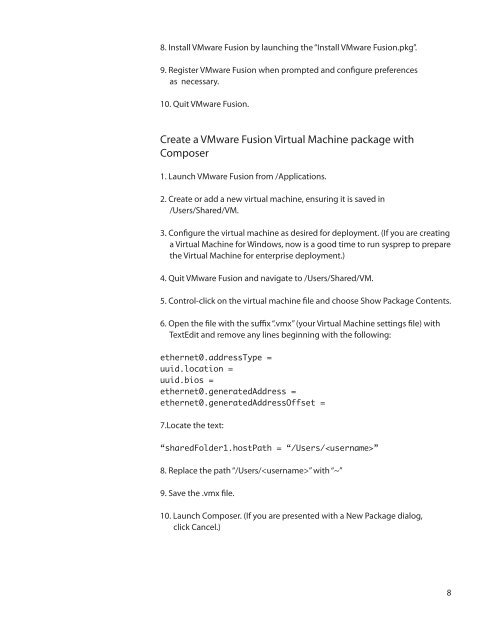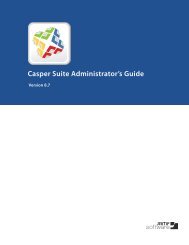Packaging and Deploying VMware Fusion with the ... - JAMF Software
Packaging and Deploying VMware Fusion with the ... - JAMF Software
Packaging and Deploying VMware Fusion with the ... - JAMF Software
Create successful ePaper yourself
Turn your PDF publications into a flip-book with our unique Google optimized e-Paper software.
8. Install <strong>VMware</strong> <strong>Fusion</strong> by launching <strong>the</strong> “Install <strong>VMware</strong> <strong>Fusion</strong>.pkg”.<br />
9. Register <strong>VMware</strong> <strong>Fusion</strong> when prompted <strong>and</strong> configure preferences<br />
as necessary.<br />
10. Quit <strong>VMware</strong> <strong>Fusion</strong>.<br />
Create a <strong>VMware</strong> <strong>Fusion</strong> Virtual Machine package <strong>with</strong><br />
Composer<br />
1. Launch <strong>VMware</strong> <strong>Fusion</strong> from /Applications.<br />
2. Create or add a new virtual machine, ensuring it is saved in<br />
/Users/Shared/VM.<br />
3. Configure <strong>the</strong> virtual machine as desired for deployment. (If you are creating<br />
a Virtual Machine for Windows, now is a good time to run sysprep to prepare<br />
<strong>the</strong> Virtual Machine for enterprise deployment.)<br />
4. Quit <strong>VMware</strong> <strong>Fusion</strong> <strong>and</strong> navigate to /Users/Shared/VM.<br />
5. Control-click on <strong>the</strong> virtual machine file <strong>and</strong> choose Show Package Contents.<br />
6. Open <strong>the</strong> file <strong>with</strong> <strong>the</strong> suffix “.vmx” (your Virtual Machine settings file) <strong>with</strong><br />
TextEdit <strong>and</strong> remove any lines beginning <strong>with</strong> <strong>the</strong> following:<br />
e<strong>the</strong>rnet0.addressType =<br />
uuid.location =<br />
uuid.bios =<br />
e<strong>the</strong>rnet0.generatedAddress =<br />
e<strong>the</strong>rnet0.generatedAddressOffset =<br />
7.Locate <strong>the</strong> text:<br />
“sharedFolder1.hostPath = “/Users/”<br />
8. Replace <strong>the</strong> path “/Users/” <strong>with</strong> “~”<br />
9. Save <strong>the</strong> .vmx file.<br />
10. Launch Composer. (If you are presented <strong>with</strong> a New Package dialog,<br />
click Cancel.)<br />
8