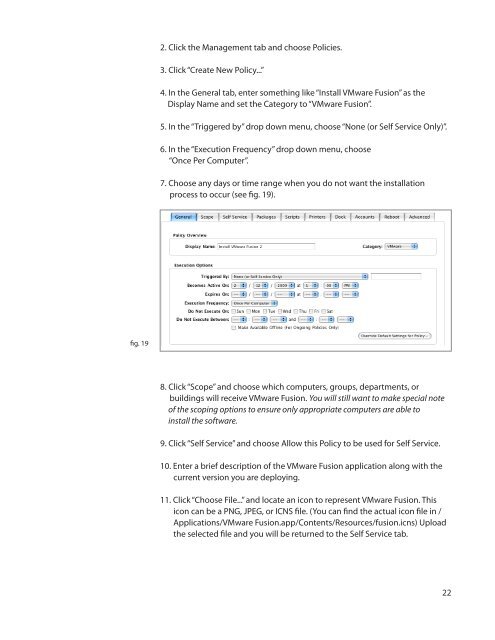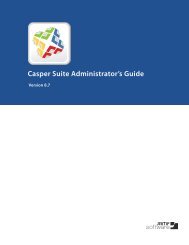Packaging and Deploying VMware Fusion with the ... - JAMF Software
Packaging and Deploying VMware Fusion with the ... - JAMF Software
Packaging and Deploying VMware Fusion with the ... - JAMF Software
You also want an ePaper? Increase the reach of your titles
YUMPU automatically turns print PDFs into web optimized ePapers that Google loves.
2. Click <strong>the</strong> Management tab <strong>and</strong> choose Policies.<br />
3. Click “Create New Policy...”<br />
4. In <strong>the</strong> General tab, enter something like “Install <strong>VMware</strong> <strong>Fusion</strong>” as <strong>the</strong><br />
Display Name <strong>and</strong> set <strong>the</strong> Category to “<strong>VMware</strong> <strong>Fusion</strong>”.<br />
5. In <strong>the</strong> “Triggered by” drop down menu, choose “None (or Self Service Only)”.<br />
6. In <strong>the</strong> “Execution Frequency” drop down menu, choose<br />
“Once Per Computer”.<br />
7. Choose any days or time range when you do not want <strong>the</strong> installation<br />
process to occur (see fig. 19).<br />
fig. 19<br />
8. Click “Scope” <strong>and</strong> choose which computers, groups, departments, or<br />
buildings will receive <strong>VMware</strong> <strong>Fusion</strong>. You will still want to make special note<br />
of <strong>the</strong> scoping options to ensure only appropriate computers are able to<br />
install <strong>the</strong> software.<br />
9. Click “Self Service” <strong>and</strong> choose Allow this Policy to be used for Self Service.<br />
10. Enter a brief description of <strong>the</strong> <strong>VMware</strong> <strong>Fusion</strong> application along <strong>with</strong> <strong>the</strong><br />
current version you are deploying.<br />
11. Click “Choose File...” <strong>and</strong> locate an icon to represent <strong>VMware</strong> <strong>Fusion</strong>. This<br />
icon can be a PNG, JPEG, or ICNS file. (You can find <strong>the</strong> actual icon file in /<br />
Applications/<strong>VMware</strong> <strong>Fusion</strong>.app/Contents/Resources/fusion.icns) Upload<br />
<strong>the</strong> selected file <strong>and</strong> you will be returned to <strong>the</strong> Self Service tab.<br />
22