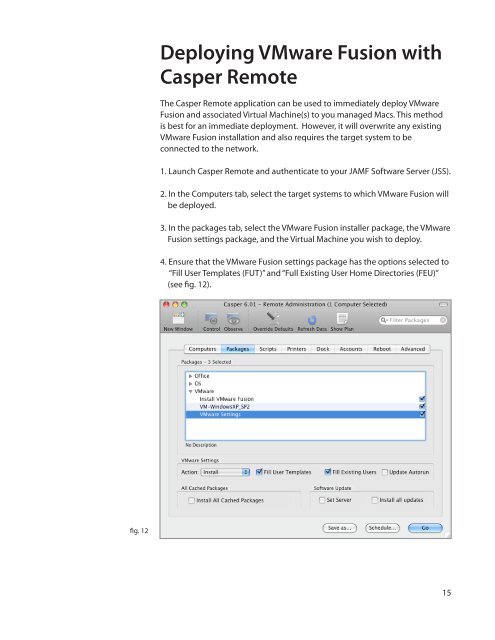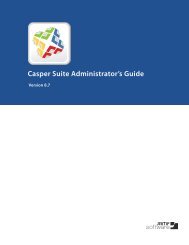Packaging and Deploying VMware Fusion with the ... - JAMF Software
Packaging and Deploying VMware Fusion with the ... - JAMF Software
Packaging and Deploying VMware Fusion with the ... - JAMF Software
You also want an ePaper? Increase the reach of your titles
YUMPU automatically turns print PDFs into web optimized ePapers that Google loves.
<strong>Deploying</strong> <strong>VMware</strong> <strong>Fusion</strong> <strong>with</strong><br />
Casper Remote<br />
The Casper Remote application can be used to immediately deploy <strong>VMware</strong><br />
<strong>Fusion</strong> <strong>and</strong> associated Virtual Machine(s) to you managed Macs. This method<br />
is best for an immediate deployment. However, it will overwrite any existing<br />
<strong>VMware</strong> <strong>Fusion</strong> installation <strong>and</strong> also requires <strong>the</strong> target system to be<br />
connected to <strong>the</strong> network.<br />
1. Launch Casper Remote <strong>and</strong> au<strong>the</strong>nticate to your <strong>JAMF</strong> <strong>Software</strong> Server (JSS).<br />
2. In <strong>the</strong> Computers tab, select <strong>the</strong> target systems to which <strong>VMware</strong> <strong>Fusion</strong> will<br />
be deployed.<br />
3. In <strong>the</strong> packages tab, select <strong>the</strong> <strong>VMware</strong> <strong>Fusion</strong> installer package, <strong>the</strong> <strong>VMware</strong><br />
<strong>Fusion</strong> settings package, <strong>and</strong> <strong>the</strong> Virtual Machine you wish to deploy.<br />
4. Ensure that <strong>the</strong> <strong>VMware</strong> <strong>Fusion</strong> settings package has <strong>the</strong> options selected to<br />
“Fill User Templates (FUT)” <strong>and</strong> “Full Existing User Home Directories (FEU)”<br />
(see fig. 12).<br />
fig. 12<br />
15