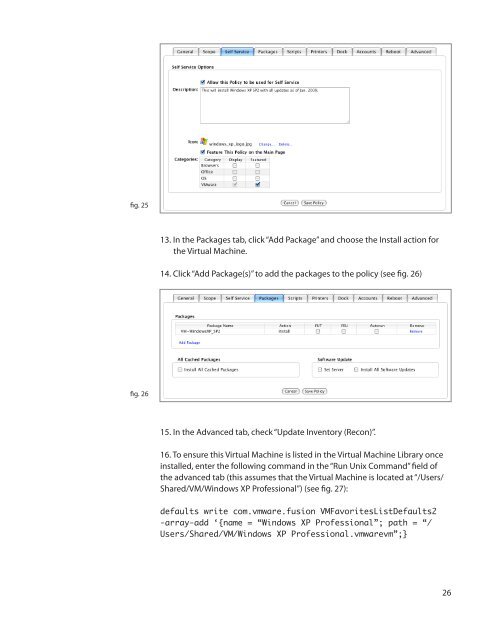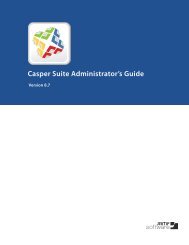Packaging and Deploying VMware Fusion with the ... - JAMF Software
Packaging and Deploying VMware Fusion with the ... - JAMF Software
Packaging and Deploying VMware Fusion with the ... - JAMF Software
Create successful ePaper yourself
Turn your PDF publications into a flip-book with our unique Google optimized e-Paper software.
fig. 25<br />
13. In <strong>the</strong> Packages tab, click “Add Package” <strong>and</strong> choose <strong>the</strong> Install action for<br />
<strong>the</strong> Virtual Machine.<br />
14. Click “Add Package(s)” to add <strong>the</strong> packages to <strong>the</strong> policy (see fig. 26)<br />
fig. 26<br />
15. In <strong>the</strong> Advanced tab, check “Update Inventory (Recon)”.<br />
16. To ensure this Virtual Machine is listed in <strong>the</strong> Virtual Machine Library once<br />
installed, enter <strong>the</strong> following comm<strong>and</strong> in <strong>the</strong> “Run Unix Comm<strong>and</strong>” field of<br />
<strong>the</strong> advanced tab (this assumes that <strong>the</strong> Virtual Machine is located at “/Users/<br />
Shared/VM/Windows XP Professional”) (see fig. 27):<br />
defaults write com.vmware.fusion VMFavoritesListDefaults2<br />
-array-add ‘{name = “Windows XP Professional”; path = “/<br />
Users/Shared/VM/Windows XP Professional.vmwarevm”;}<br />
26