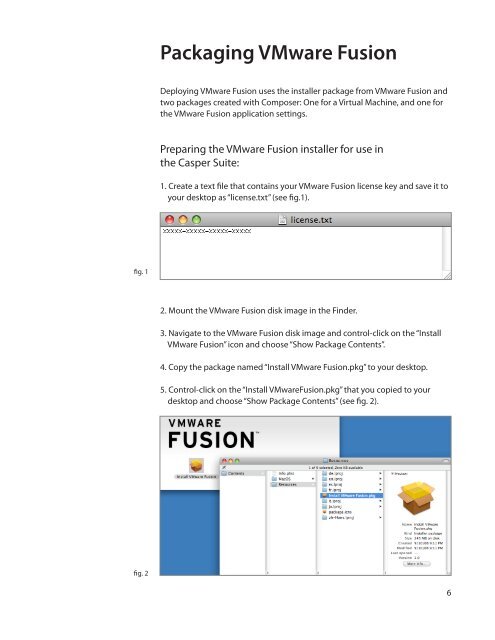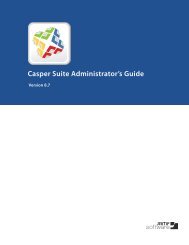Packaging and Deploying VMware Fusion with the ... - JAMF Software
Packaging and Deploying VMware Fusion with the ... - JAMF Software
Packaging and Deploying VMware Fusion with the ... - JAMF Software
Create successful ePaper yourself
Turn your PDF publications into a flip-book with our unique Google optimized e-Paper software.
<strong>Packaging</strong> <strong>VMware</strong> <strong>Fusion</strong><br />
<strong>Deploying</strong> <strong>VMware</strong> <strong>Fusion</strong> uses <strong>the</strong> installer package from <strong>VMware</strong> <strong>Fusion</strong> <strong>and</strong><br />
two packages created <strong>with</strong> Composer: One for a Virtual Machine, <strong>and</strong> one for<br />
<strong>the</strong> <strong>VMware</strong> <strong>Fusion</strong> application settings.<br />
Preparing <strong>the</strong> <strong>VMware</strong> <strong>Fusion</strong> installer for use in<br />
<strong>the</strong> Casper Suite:<br />
1. Create a text file that contains your <strong>VMware</strong> <strong>Fusion</strong> license key <strong>and</strong> save it to<br />
your desktop as “license.txt” (see fig.1).<br />
fig. 1<br />
2. Mount <strong>the</strong> <strong>VMware</strong> <strong>Fusion</strong> disk image in <strong>the</strong> Finder.<br />
3. Navigate to <strong>the</strong> <strong>VMware</strong> <strong>Fusion</strong> disk image <strong>and</strong> control-click on <strong>the</strong> “Install<br />
<strong>VMware</strong> <strong>Fusion</strong>” icon <strong>and</strong> choose “Show Package Contents”.<br />
4. Copy <strong>the</strong> package named “Install <strong>VMware</strong> <strong>Fusion</strong>.pkg” to your desktop.<br />
5. Control-click on <strong>the</strong> “Install <strong>VMware</strong><strong>Fusion</strong>.pkg” that you copied to your<br />
desktop <strong>and</strong> choose “Show Package Contents” (see fig. 2).<br />
fig. 2<br />
6