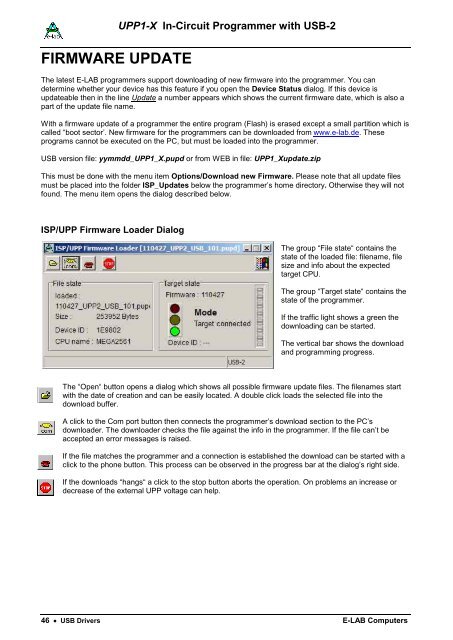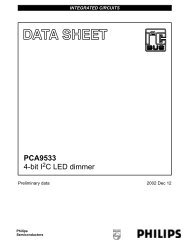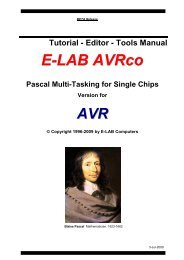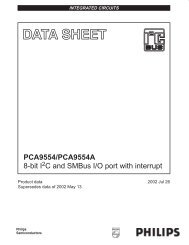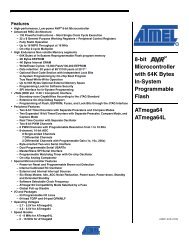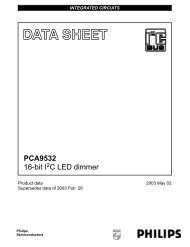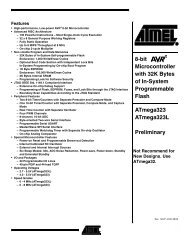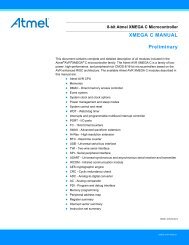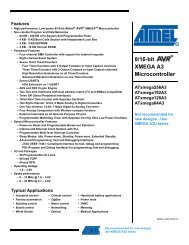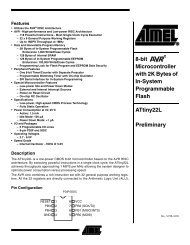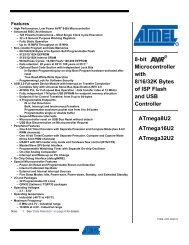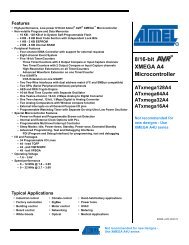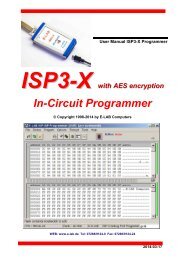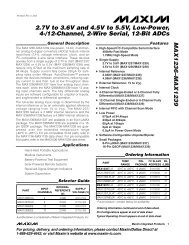Manual - E-LAB Computers
Manual - E-LAB Computers
Manual - E-LAB Computers
Create successful ePaper yourself
Turn your PDF publications into a flip-book with our unique Google optimized e-Paper software.
FIRMWARE UPDATE<br />
UPP1-X In-Circuit Programmer with USB-2<br />
The latest E-<strong>LAB</strong> programmers support downloading of new firmware into the programmer. You can<br />
determine whether your device has this feature if you open the Device Status dialog. If this device is<br />
updateable then in the line Update a number appears which shows the current firmware date, which is also a<br />
part of the update file name.<br />
With a firmware update of a programmer the entire program (Flash) is erased except a small partition which is<br />
called “boot sector’. New firmware for the programmers can be downloaded from www.e-lab.de. These<br />
programs cannot be executed on the PC, but must be loaded into the programmer.<br />
USB version file: yymmdd_UPP1_X.pupd or from WEB in file: UPP1_Xupdate.zip<br />
This must be done with the menu item Options/Download new Firmware. Please note that all update files<br />
must be placed into the folder ISP_Updates below the programmer’s home directory. Otherwise they will not<br />
found. The menu item opens the dialog described below.<br />
ISP/UPP Firmware Loader Dialog<br />
The group “File state“ contains the<br />
state of the loaded file: filename, file<br />
size and info about the expected<br />
target CPU.<br />
The group “Target state“ contains the<br />
state of the programmer.<br />
If the traffic light shows a green the<br />
downloading can be started.<br />
The vertical bar shows the download<br />
and programming progress.<br />
The “Open“ button opens a dialog which shows all possible firmware update files. The filenames start<br />
with the date of creation and can be easily located. A double click loads the selected file into the<br />
download buffer.<br />
A click to the Com port button then connects the programmer’s download section to the PC’s<br />
downloader. The downloader checks the file against the info in the programmer. If the file can’t be<br />
accepted an error messages is raised.<br />
If the file matches the programmer and a connection is established the download can be started with a<br />
click to the phone button. This process can be observed in the progress bar at the dialog’s right side.<br />
If the downloads “hangs“ a click to the stop button aborts the operation. On problems an increase or<br />
decrease of the external UPP voltage can help.<br />
46 · USB Drivers E-<strong>LAB</strong> <strong>Computers</strong>