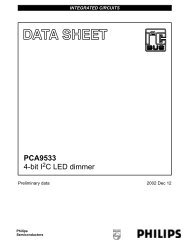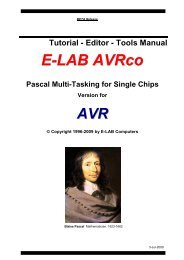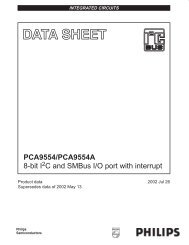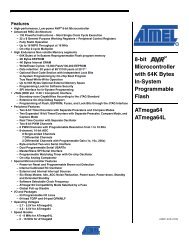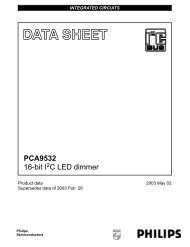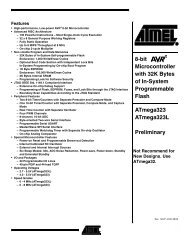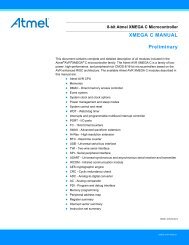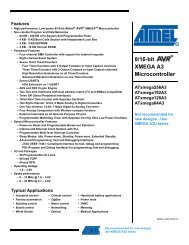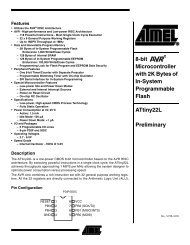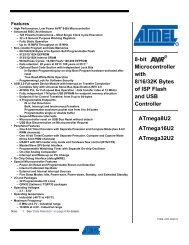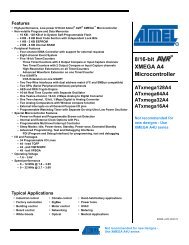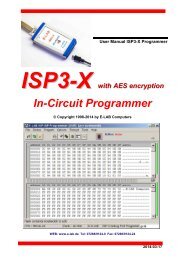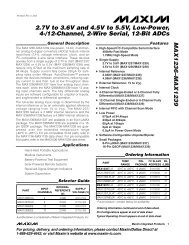Manual - E-LAB Computers
Manual - E-LAB Computers
Manual - E-LAB Computers
You also want an ePaper? Increase the reach of your titles
YUMPU automatically turns print PDFs into web optimized ePapers that Google loves.
UPP1-X In-Circuit Programmer with USB-2<br />
SOFTWARE<br />
There are two supplied programs that can be used to control the UPP1-X programmer. The first is<br />
AVRProg.exe which is the more extensive program that can be used for creating a project, editing/viewing the<br />
data and selecting fuse, lock and programmer setup options, such as power supply, programming and<br />
verifying the target and creating packed or encrypted programming files for use elsewhere.<br />
The second program is PackProg.exe and it can only be used for programming or verifying using a packed or<br />
encrypted file that has been previously created by AVRProg. It is the most suitable program for production use<br />
and is described later in this manual.<br />
The UPP1 can also be used in Stand Alone mode (ie without a PC attached) and this is described later.<br />
AVRProg<br />
AVRProg can be executed from within the AVRCo IDE (PED32) and in this mode all the project settings are<br />
passed directly from the IDE. It can also be executed directly from a shortcut or the Start Menu. In this mode<br />
an existing project has to be opened or a new one created so the project select dialog is opened on startup.<br />
Open Existing Project: A project can be opened and loaded by a double click on the desired entry or by a<br />
single click on the entry and an additional click on the Load button. All project related parameters and files are<br />
loaded.<br />
Details of the highlighted project<br />
from the select window with CPU<br />
type.<br />
Accompanying project path.<br />
The Flash Hexfile with file<br />
extension.<br />
EEprom file with extension<br />
XMega UserRow with extens<br />
Store changed or new project.<br />
Commands<br />
Build a new project<br />
Delete a project<br />
Edit an existing project<br />
Search project on network<br />
Load a project<br />
Exit this dialog.<br />
With each project it is possible to store a text comment. See ‘Comment’ dialog below.<br />
Build a new project: Select the desired target page of the tabbed notebook. Click button New. Type the<br />
desired name into the field Project Name. Click to the field Directory. From the appearing dialog select the<br />
desired directory. Now the dialog for selecting the file extensions and file types appears. Select/edit<br />
extensions and file types. The Flash file dialog appears. Select the file which contains the Flash contents.<br />
Finally the CPU type must be selected from the CPU-Select dialog. Up to here the selections are a must. The<br />
following dialog for selecting an EEprom file can be ignored, if nothing exists. The new project must be stored<br />
by the Save button.<br />
6 · AVRProg Software E-<strong>LAB</strong> <strong>Computers</strong>