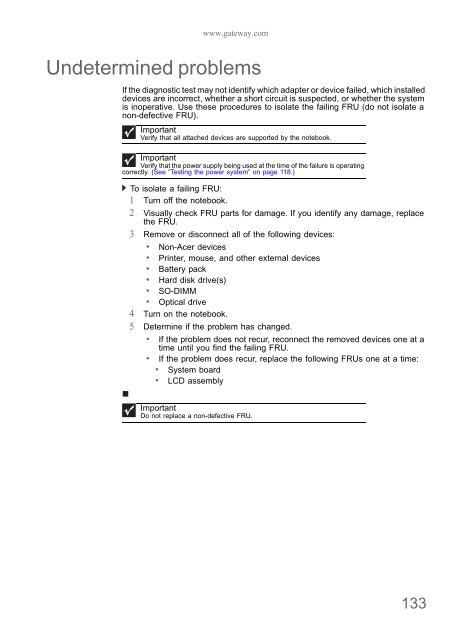NV52/NV54/NV56/NV58 Service Guide - tim.id.au
NV52/NV54/NV56/NV58 Service Guide - tim.id.au
NV52/NV54/NV56/NV58 Service Guide - tim.id.au
You also want an ePaper? Increase the reach of your titles
YUMPU automatically turns print PDFs into web optimized ePapers that Google loves.
www.gateway.com<br />
Undetermined problems<br />
If the diagnostic test may not <strong>id</strong>entify which adapter or device failed, which installed<br />
devices are incorrect, whether a short circuit is suspected, or whether the system<br />
is inoperative. Use these procedures to isolate the failing FRU (do not isolate a<br />
non-defective FRU).<br />
Important<br />
Verify that all attached devices are supported by the notebook.<br />
Important<br />
Verify that the power supply being used at the <strong>tim</strong>e of the failure is operating<br />
correctly. (See “Testing the power system” on page 118.)<br />
To isolate a failing FRU:<br />
1 Turn off the notebook.<br />
2 Visually check FRU parts for damage. If you <strong>id</strong>entify any damage, replace<br />
the FRU.<br />
3 Remove or disconnect all of the following devices:<br />
• Non-Acer devices<br />
• Printer, mouse, and other external devices<br />
• Battery pack<br />
• Hard disk drive(s)<br />
• SO-DIMM<br />
• Optical drive<br />
4 Turn on the notebook.<br />
5 Determine if the problem has changed.<br />
• If the problem does not recur, reconnect the removed devices one at a<br />
<strong>tim</strong>e until you find the failing FRU.<br />
• If the problem does recur, replace the following FRUs one at a <strong>tim</strong>e:<br />
• System board<br />
• LCD assembly<br />
Important<br />
Do not replace a non-defective FRU.<br />
133