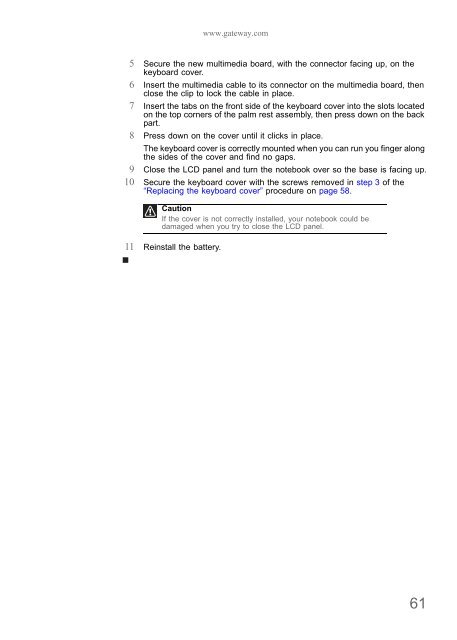NV52/NV54/NV56/NV58 Service Guide - tim.id.au
NV52/NV54/NV56/NV58 Service Guide - tim.id.au
NV52/NV54/NV56/NV58 Service Guide - tim.id.au
Create successful ePaper yourself
Turn your PDF publications into a flip-book with our unique Google optimized e-Paper software.
www.gateway.com<br />
5 Secure the new mul<strong>tim</strong>edia board, with the connector facing up, on the<br />
keyboard cover.<br />
6 Insert the mul<strong>tim</strong>edia cable to its connector on the mul<strong>tim</strong>edia board, then<br />
close the clip to lock the cable in place.<br />
7 Insert the tabs on the front s<strong>id</strong>e of the keyboard cover into the slots located<br />
on the top corners of the palm rest assembly, then press down on the back<br />
part.<br />
8 Press down on the cover until it clicks in place.<br />
The keyboard cover is correctly mounted when you can run you finger along<br />
the s<strong>id</strong>es of the cover and find no gaps.<br />
9 Close the LCD panel and turn the notebook over so the base is facing up.<br />
10 Secure the keyboard cover with the screws removed in step 3 of the<br />
“Replacing the keyboard cover” procedure on page 58.<br />
C<strong>au</strong>tion<br />
If the cover is not correctly installed, your notebook could be<br />
damaged when you try to close the LCD panel.<br />
11 Reinstall the battery.<br />
61