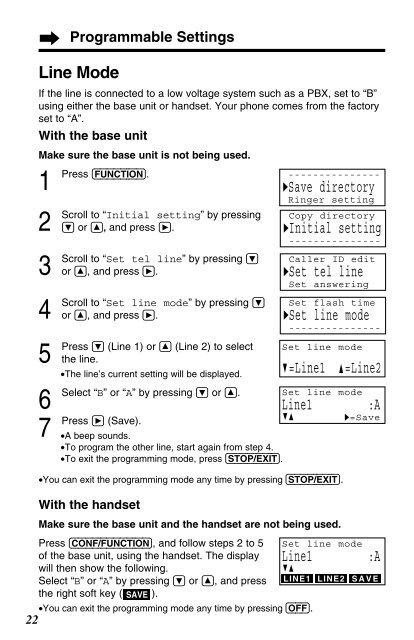Panasonic 2-Line 2.4GHz MultiTalk Expandable - Radio Shack
Panasonic 2-Line 2.4GHz MultiTalk Expandable - Radio Shack
Panasonic 2-Line 2.4GHz MultiTalk Expandable - Radio Shack
Create successful ePaper yourself
Turn your PDF publications into a flip-book with our unique Google optimized e-Paper software.
22<br />
Programmable Settings<br />
<strong>Line</strong> Mode<br />
If the line is connected to a low voltage system such as a PBX, set to “B”<br />
using either the base unit or handset. Your phone comes from the factory<br />
set to “A”.<br />
With the base unit<br />
Make sure the base unit is not being used.<br />
1<br />
Press (FUNCTION).<br />
2<br />
Scroll<br />
3<br />
Scroll<br />
4<br />
Scroll<br />
5<br />
Press<br />
6<br />
Select<br />
7<br />
Press<br />
to “Initial setting” by pressing<br />
Ö or Ñ, and press á.<br />
to “Set tel line” by pressing Ö<br />
or Ñ, and press á.<br />
to “Set line mode” by pressing Ö<br />
or Ñ, and press á.<br />
Ö (<strong>Line</strong> 1) or Ñ (<strong>Line</strong> 2) to select<br />
the line.<br />
•The line’s current setting will be displayed.<br />
“B” or “A” by pressing Ö or Ñ.<br />
á (Save).<br />
•A beep sounds.<br />
•To program the other line, start again from step 4.<br />
•To exit the programming mode, press (STOP/EXIT).<br />
•You can exit the programming mode any time by pressing (STOP/EXIT).<br />
With the handset<br />
---------------<br />
HSave directory<br />
Ringer setting<br />
Copy directory<br />
HInitial setting<br />
---------------<br />
Caller ID edit<br />
HSet tel line<br />
Set answering<br />
Set flash time<br />
HSet line mode<br />
---------------<br />
Set line mode<br />
G =<strong>Line</strong>1 F =<strong>Line</strong>2<br />
Set line mode<br />
<strong>Line</strong>1 :A<br />
GF<br />
H=Save<br />
Make sure the base unit and the handset are not being used.<br />
Press (CONF/FUNCTION), and follow steps 2 to 5<br />
of the base unit, using the handset. The display<br />
will then show the following.<br />
Select “B” or “A” by pressing Ö or Ñ, and press<br />
the right soft key ( SAVE ).<br />
GF<br />
LINE1 LINE2 SAVE<br />
•You can exit the programming mode any time by pressing (OFF).<br />
Set line mode<br />
<strong>Line</strong>1 :A