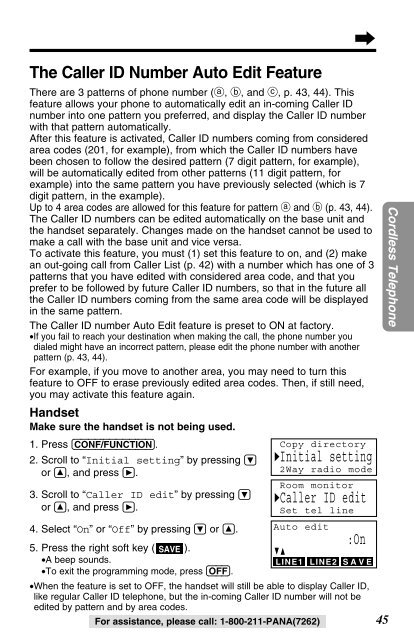Panasonic 2-Line 2.4GHz MultiTalk Expandable - Radio Shack
Panasonic 2-Line 2.4GHz MultiTalk Expandable - Radio Shack
Panasonic 2-Line 2.4GHz MultiTalk Expandable - Radio Shack
You also want an ePaper? Increase the reach of your titles
YUMPU automatically turns print PDFs into web optimized ePapers that Google loves.
The Caller ID Number Auto Edit Feature<br />
There are 3 patterns of phone number (a, b, and c, p. 43, 44). This<br />
feature allows your phone to automatically edit an in-coming Caller ID<br />
number into one pattern you preferred, and display the Caller ID number<br />
with that pattern automatically.<br />
After this feature is activated, Caller ID numbers coming from considered<br />
area codes (201, for example), from which the Caller ID numbers have<br />
been chosen to follow the desired pattern (7 digit pattern, for example),<br />
will be automatically edited from other patterns (11 digit pattern, for<br />
example) into the same pattern you have previously selected (which is 7<br />
digit pattern, in the example).<br />
Up to 4 area codes are allowed for this feature for pattern a and b (p. 43, 44).<br />
The Caller ID numbers can be edited automatically on the base unit and<br />
the handset separately. Changes made on the handset cannot be used to<br />
make a call with the base unit and vice versa.<br />
To activate this feature, you must (1) set this feature to on, and (2) make<br />
an out-going call from Caller List (p. 42) with a number which has one of 3<br />
patterns that you have edited with considered area code, and that you<br />
prefer to be followed by future Caller ID numbers, so that in the future all<br />
the Caller ID numbers coming from the same area code will be displayed<br />
in the same pattern.<br />
The Caller ID number Auto Edit feature is preset to ON at factory.<br />
•If you fail to reach your destination when making the call, the phone number you<br />
dialed might have an incorrect pattern, please edit the phone number with another<br />
pattern (p. 43, 44).<br />
For example, if you move to another area, you may need to turn this<br />
feature to OFF to erase previously edited area codes. Then, if still need,<br />
you may activate this feature again.<br />
Handset<br />
Make sure the handset is not being used.<br />
1. Press (CONF/FUNCTION).<br />
2. Scroll to “Initial setting” by pressing Ö<br />
or Ñ, and press á.<br />
3. Scroll to “Caller ID edit” by pressing Ö<br />
or Ñ, and press á.<br />
4. Select “On” or “Off” by pressing Ö or Ñ.<br />
5. Press the right soft key ( SAVE ).<br />
•A beep sounds.<br />
•To exit the programming mode, press (OFF).<br />
•When the feature is set to OFF, the handset will still be able to display Caller ID,<br />
like regular Caller ID telephone, but the in-coming Caller ID number will not be<br />
edited by pattern and by area codes.<br />
For assistance, please call: 1-800-211-PANA(7262)<br />
Copy directory<br />
HInitial setting<br />
2Way radio mode<br />
Room monitor<br />
HCaller ID edit<br />
Set tel line<br />
Auto edit<br />
GF<br />
LINE1<br />
:On<br />
LINE2 SAVE<br />
45<br />
Cordless Telephone