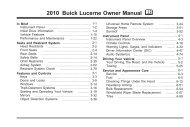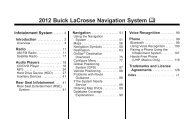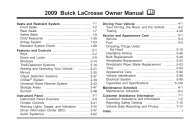2013 Buick Verano Infotainment System
2013 Buick Verano Infotainment System
2013 Buick Verano Infotainment System
You also want an ePaper? Increase the reach of your titles
YUMPU automatically turns print PDFs into web optimized ePapers that Google loves.
<strong>Infotainment</strong> <strong>System</strong> 17<br />
XM (If Equipped)<br />
1. Press the XM screen button on<br />
the Home Page or select XM by<br />
pressing SRCE or SRC on the<br />
steering wheel controls, or say<br />
“Tune XM” or “XM” through voice<br />
recognition.<br />
2. Press the Menu screen button to<br />
display the XM categories.<br />
3. Press a category and then turn<br />
the TUNE/MENU knob to scroll<br />
the station list. Press to select<br />
an option.<br />
Storing Radio Station Presets<br />
Up to 36 preset stations can be<br />
stored. AM, FM, and XM (if<br />
equipped) can be mixed.<br />
1. From the AM, FM, or XM main<br />
page, press and hold any of the<br />
1−6 buttons or one of the preset<br />
screen buttons at the bottom of<br />
the screen. After a few seconds,<br />
a beep is heard and the new<br />
preset information displays on<br />
that screen button.<br />
2. Repeat for each preset.<br />
Mixed-Band Presets<br />
Each favorite page can store<br />
six preset stations. The presets<br />
within a page can be different radio<br />
bands.<br />
To scroll through the pages, press<br />
FAV or the Fav screen button on the<br />
top bar. The current page number<br />
displays above the preset buttons.<br />
The stored stations for each favorite<br />
page display on the preset buttons.<br />
To change the number of favorite<br />
pages displayed:<br />
1. Press Config on the<br />
Home Page.<br />
2. Press Radio Settings.<br />
3. Press Number of Favorite<br />
Pages.<br />
Recalling a Preset Station<br />
To recall a preset station from a<br />
favorites page, do one of the<br />
following:<br />
. Press the Fav screen button at<br />
the top bar to display the preset<br />
pop-up. Press one of the preset<br />
screen buttons to go to the<br />
selected preset station.<br />
. In the AM, FM, or XM (if<br />
equipped) main page, press one<br />
of the preset screen buttons to<br />
go to the selected preset station.<br />
Radio Data <strong>System</strong> (RDS)<br />
RDS features are available for use<br />
only on FM stations that broadcast<br />
RDS information. With RDS, the<br />
radio can:<br />
. Seek to stations broadcasting<br />
the selected type of<br />
programming.