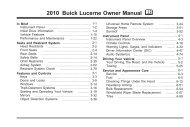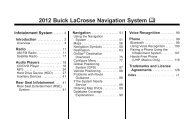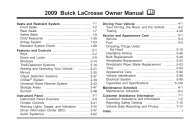2013 Buick Verano Infotainment System
2013 Buick Verano Infotainment System
2013 Buick Verano Infotainment System
Create successful ePaper yourself
Turn your PDF publications into a flip-book with our unique Google optimized e-Paper software.
46 <strong>Infotainment</strong> <strong>System</strong><br />
If an auxiliary device has already<br />
been connected, but a different<br />
source is currently active, do one of<br />
the following:<br />
.<br />
Press SRCE to scroll all of the<br />
available audio source screens,<br />
until the AUX source screen is<br />
selected.<br />
. Say “Play Front AUX” using<br />
voice recognition to play the<br />
auxiliary device . See Voice<br />
Recognition on page 70.<br />
Bluetooth Audio<br />
If equipped, music may be played<br />
from a paired Bluetooth device. See<br />
“Pairing a Phone/Device” under<br />
Bluetooth on page 76.<br />
To play music through a Bluetooth<br />
device:<br />
1. Power on the device, pair, and<br />
connect the device.<br />
2. Music can be launched by doing<br />
one of the following:<br />
. Press the Bluetooth Audio<br />
screen button on the<br />
Home Page.<br />
. Press SRCE until Bluetooth<br />
Audio is selected.<br />
. Press the SRC button on<br />
the steering wheel controls<br />
until Bluetooth Audio is<br />
selected. See Steering<br />
Wheel Controls on page 9.<br />
. Use voice recognition. See<br />
Voice Recognition on<br />
page 70.<br />
The music can be controlled by<br />
either the infotainment controls or<br />
the controls on the device.<br />
When a phone is connected to the<br />
system through Bluetooth Audio the<br />
phone notifications and sounds may<br />
not be heard on the phone until<br />
Bluetooth is disconnected.<br />
Notification features may vary based<br />
on the phone. Check the phone<br />
manufacturer’s information for<br />
notification support.<br />
Bluetooth Audio Menu<br />
Press the Menu screen button and<br />
the following may display:<br />
Shuffle: Press the outer ring of the<br />
TUNE/MENU knob to turn shuffle on<br />
or off. Not all devices support the<br />
shuffle feature.<br />
When selecting Bluetooth audio, the<br />
Bluetooth device internal music<br />
player may not open depending on<br />
the status of the device. All devices<br />
launch and play back audio<br />
differently. Make sure the correct<br />
audio source is playing on the<br />
device for Bluetooth audio playback<br />
on the radio. When the vehicle is<br />
not moving, use the device to begin<br />
playback.<br />
When selecting Bluetooth audio as<br />
a source, the radio may source to<br />
the Bluetooth Audio Paused screen<br />
with no audio playing. Press play on<br />
the device or push k to begin