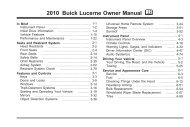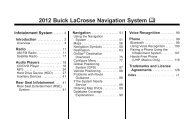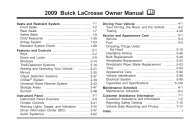2013 Buick Verano Infotainment System
2013 Buick Verano Infotainment System
2013 Buick Verano Infotainment System
Create successful ePaper yourself
Turn your PDF publications into a flip-book with our unique Google optimized e-Paper software.
74 <strong>Infotainment</strong> <strong>System</strong><br />
Next Page, Page Down: Instructs<br />
the system to scroll forward one<br />
page in a list.<br />
Previous Page, Page Up: Instructs<br />
the system to scroll back one page<br />
in a list.<br />
Navigation Commands (If<br />
Equipped)<br />
To activate the navigation voice<br />
recognition:<br />
1. Press b / g on the steering<br />
wheel. The audio system mutes.<br />
A voice prompt says, “Please<br />
say a command.” Wait until the<br />
tone is heard before speaking.<br />
If there is no tone, make sure<br />
the volume is turned up.<br />
While voice recognition is active,<br />
the system displays a symbol in<br />
the top right of the screen.<br />
2. Clearly speak the command<br />
“Navigation.”<br />
3. Clearly speak one of the<br />
commands in this section.<br />
The following commands only apply<br />
once the Navigation command is<br />
given.<br />
Change Country: Changes the<br />
country origin to input a destination<br />
from that region. The system will<br />
accept United States, Canada,<br />
or Mexico.<br />
Address or Destination: Allows<br />
an address to be stated as a<br />
one-shot method. The system will<br />
recognize the address if stated all at<br />
once or say a city center. An<br />
example is to say, “200<br />
Renaissance Street, Detroit,<br />
Michigan” or “Detroit, Michigan.”<br />
Directed Address: Allows an<br />
address to be stated one step at a<br />
time. The format will be State, City,<br />
Street, then House Number.<br />
Intersection: Allows an<br />
Intersection to be stated as the<br />
destination. The format will be<br />
State, City, Street, then Junction.<br />
Home: Instructs the system to start<br />
guidance to address saved as<br />
My Home.<br />
Contact: When a phone is paired<br />
to the system, which contains<br />
Address Information stored for<br />
contacts, the address associated<br />
with that contact can become a<br />
route. If the system cannot resolve<br />
the address, an error displays.<br />
Points of Interest or POI: Allows a<br />
Point of Interest to be stated as a<br />
destination. Become familiar with<br />
the POI categories and<br />
sub-categories in the system by<br />
pressing Destination from the Home<br />
Page or DEST from the faceplate,<br />
then selecting Point of Interest. POI<br />
commands for Along Route and<br />
Around Destination will be available<br />
if route guidance is active.<br />
Add Waypoint: Allows addition of<br />
individual waypoints or the<br />
destination. The system will ask for<br />
the choice of entry method to<br />
continue. An example is to say, “POI<br />
Along Route” or “Intersection.”