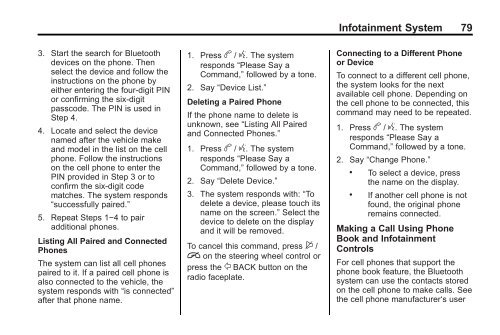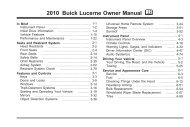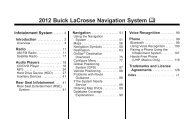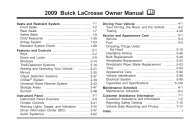2013 Buick Verano Infotainment System
2013 Buick Verano Infotainment System
2013 Buick Verano Infotainment System
Create successful ePaper yourself
Turn your PDF publications into a flip-book with our unique Google optimized e-Paper software.
<strong>Infotainment</strong> <strong>System</strong> 79<br />
3. Start the search for Bluetooth<br />
devices on the phone. Then<br />
select the device and follow the<br />
instructions on the phone by<br />
either entering the four-digit PIN<br />
or confirming the six-digit<br />
passcode. The PIN is used in<br />
Step 4.<br />
4. Locate and select the device<br />
named after the vehicle make<br />
and model in the list on the cell<br />
phone. Follow the instructions<br />
on the cell phone to enter the<br />
PIN provided in Step 3 or to<br />
confirm the six-digit code<br />
matches. The system responds<br />
“successfully paired.”<br />
5. Repeat Steps 1−4 to pair<br />
additional phones.<br />
Listing All Paired and Connected<br />
Phones<br />
The system can list all cell phones<br />
paired to it. If a paired cell phone is<br />
also connected to the vehicle, the<br />
system responds with “is connected”<br />
after that phone name.<br />
1. Press b / g. The system<br />
responds “Please Say a<br />
Command,” followed by a tone.<br />
2. Say “Device List.”<br />
Deleting a Paired Phone<br />
If the phone name to delete is<br />
unknown, see “Listing All Paired<br />
and Connected Phones.”<br />
1. Press b / g. The system<br />
responds “Please Say a<br />
Command,” followed by a tone.<br />
2. Say “Delete Device.”<br />
3. The system responds with: “To<br />
delete a device, please touch its<br />
name on the screen.” Select the<br />
device to delete on the display<br />
and it will be removed.<br />
To cancel this command, press $ /<br />
i on the steering wheel control or<br />
press the / BACK button on the<br />
radio faceplate.<br />
Connecting to a Different Phone<br />
or Device<br />
To connect to a different cell phone,<br />
the system looks for the next<br />
available cell phone. Depending on<br />
the cell phone to be connected, this<br />
command may need to be repeated.<br />
1. Press b / g. The system<br />
responds “Please Say a<br />
Command,” followed by a tone.<br />
2. Say “Change Phone.”<br />
. To select a device, press<br />
the name on the display.<br />
. If another cell phone is not<br />
found, the original phone<br />
remains connected.<br />
Making a Call Using Phone<br />
Book and <strong>Infotainment</strong><br />
Controls<br />
For cell phones that support the<br />
phone book feature, the Bluetooth<br />
system can use the contacts stored<br />
on the cell phone to make calls. See<br />
the cell phone manufacturer‘s user