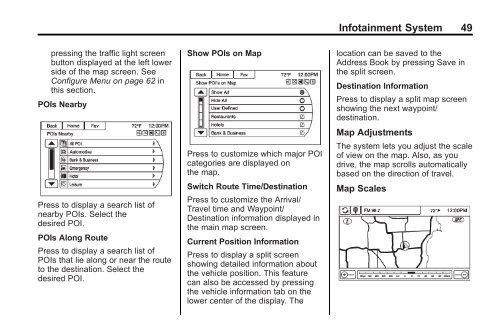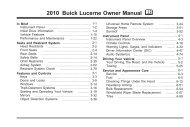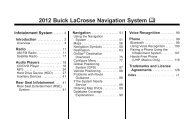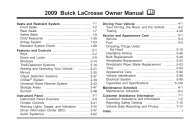2013 Buick Verano Infotainment System
2013 Buick Verano Infotainment System
2013 Buick Verano Infotainment System
Create successful ePaper yourself
Turn your PDF publications into a flip-book with our unique Google optimized e-Paper software.
<strong>Infotainment</strong> <strong>System</strong> 49<br />
pressing the traffic light screen<br />
button displayed at the left lower<br />
side of the map screen. See<br />
Configure Menu on page 62 in<br />
this section.<br />
POIs Nearby<br />
Press to display a search list of<br />
nearby POIs. Select the<br />
desired POI.<br />
POIs Along Route<br />
Press to display a search list of<br />
POIs that lie along or near the route<br />
to the destination. Select the<br />
desired POI.<br />
Show POIs on Map<br />
Press to customize which major POI<br />
categories are displayed on<br />
the map.<br />
Switch Route Time/Destination<br />
Press to customize the Arrival/<br />
Travel time and Waypoint/<br />
Destination information displayed in<br />
the main map screen.<br />
Current Position Information<br />
Press to display a split screen<br />
showing detailed information about<br />
the vehicle position. This feature<br />
can also be accessed by pressing<br />
the vehicle information tab on the<br />
lower center of the display. The<br />
location can be saved to the<br />
Address Book by pressing Save in<br />
the split screen.<br />
Destination Information<br />
Press to display a split map screen<br />
showing the next waypoint/<br />
destination.<br />
Map Adjustments<br />
The system lets you adjust the scale<br />
of view on the map. Also, as you<br />
drive, the map scrolls automatically<br />
based on the direction of travel.<br />
Map Scales