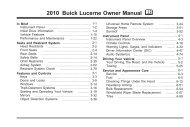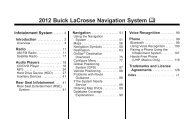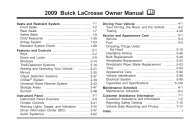2013 Buick Verano Infotainment System
2013 Buick Verano Infotainment System
2013 Buick Verano Infotainment System
You also want an ePaper? Increase the reach of your titles
YUMPU automatically turns print PDFs into web optimized ePapers that Google loves.
Voice Recognition<br />
The voice recognition system uses<br />
commands to control the system<br />
and dial phone numbers.<br />
When using voice recognition:<br />
. The system may not recognize<br />
voice commands if there is too<br />
much background noise.<br />
. A tone sounds to indicate that<br />
the system is ready for a voice<br />
command. Wait for the tone and<br />
then speak.<br />
. Speak clearly in a calm and<br />
natural voice.<br />
See Voice Recognition on page 70.<br />
Audio <strong>System</strong><br />
Sound comes through the vehicle's<br />
front audio system speakers and<br />
overrides the audio system. Use the<br />
O /VOL knob during a call to<br />
change the volume level. The<br />
adjusted volume level remains in<br />
memory for later calls. The system<br />
maintains a minimum volume level.<br />
See Voice Recognition on page 70.<br />
Bluetooth Audio<br />
See Bluetooth Audio on page 46.<br />
Pairing with <strong>Infotainment</strong><br />
Controls<br />
A Bluetooth-enabled cell phone<br />
must be paired and then connected<br />
to the vehicle before it can be used.<br />
See your cell phone manufacturer's<br />
user guide for Bluetooth functions<br />
before pairing the cell phone. If a<br />
Bluetooth phone is not connected,<br />
calls will be made using OnStar<br />
Hands-Free Calling, if available.<br />
See “OnStar” in the owner manual.<br />
Pairing Information<br />
. A Bluetooth-enabled phone and<br />
an audio playback device can be<br />
paired to the system at the<br />
same time.<br />
. Up to five devices can be paired<br />
to the Bluetooth system.<br />
. The pairing process is disabled<br />
when the vehicle is moving.<br />
<strong>Infotainment</strong> <strong>System</strong> 77<br />
. Pairing only needs to be<br />
completed once, unless the<br />
pairing information on the cell<br />
phone changes or the cell phone<br />
is deleted from the system.<br />
. Only one paired cell phone can<br />
be connected to the Bluetooth<br />
system at a time.<br />
. If multiple paired cell phones are<br />
within range of the system, the<br />
radio will connect to the first<br />
phone in the list or to the phone<br />
that was previously connected.<br />
Pairing a Phone/Device<br />
1. Press the CONFIG button<br />
or V / $.<br />
2. Select Phone Settings.<br />
3. Select Pair Device (Phone). The<br />
radio displays “Please start<br />
Bluetooth search on your phone.<br />
Confirm or enter number:.” If the<br />
device supports a four-digit<br />
Personal Identification Number<br />
(PIN), it will display. The PIN is<br />
used in Step 5.