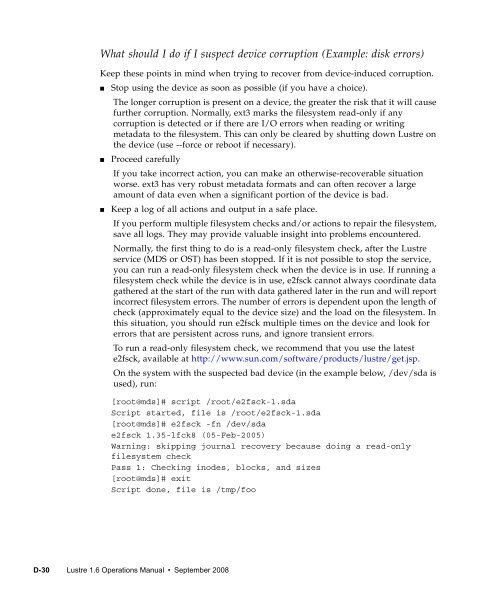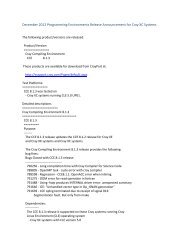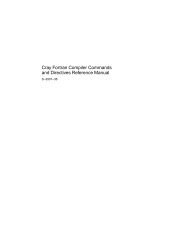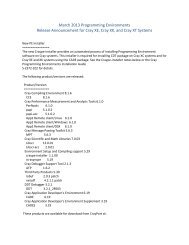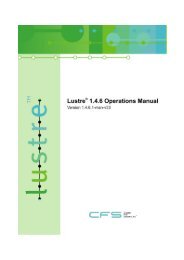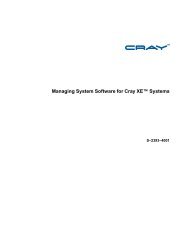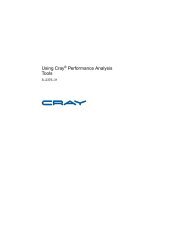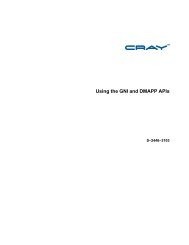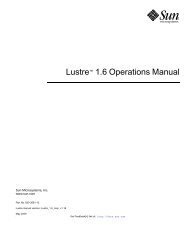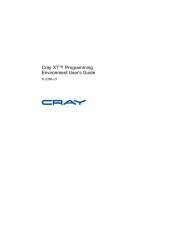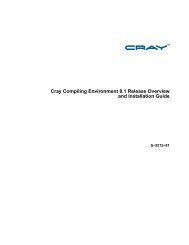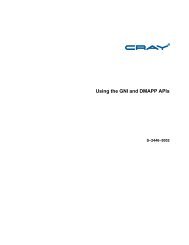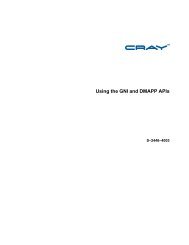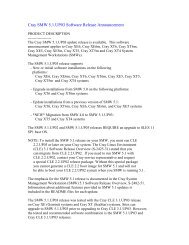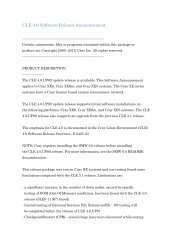- Page 1 and 2:
Lustre 1.6 Operations Manual Sun M
- Page 3:
Please Recycle
- Page 6 and 7:
2. Understanding Lustre Networking
- Page 8 and 9:
6. Configuring Lustre - Examples 6-
- Page 10 and 11:
9. Configuring Quotas 9-1 9.1 Worki
- Page 12 and 13:
15. Backup and Restore 15-1 15.1 Lu
- Page 14 and 15:
20. LustreProc 20-1 20.1 /proc Entr
- Page 16 and 17:
22. Lustre Troubleshooting Tips 22-
- Page 18 and 19:
Part IV Lustre for Users 24. Free S
- Page 20 and 21:
29. Lustre Programming Interfaces (
- Page 22 and 23:
33. System Limits 33-1 33.1 Maximum
- Page 24 and 25:
Shell Prompts Shell C shell C shell
- Page 26 and 27:
xxiv Lustre 1.6 Operations Manual
- Page 29:
PART I Lustre Architecture Lustre i
- Page 32 and 33:
1.1 Lustre File System Lustre is a
- Page 34 and 35:
1.2.4 OSTs An OSTs provide back-end
- Page 36 and 37:
1.3 Files in the Lustre File System
- Page 38 and 39:
1.3.1 Lustre File System and Stripi
- Page 40 and 41:
1.3.3 Lustre System Capacity Lustre
- Page 42 and 43:
1.5 Lustre Networking In clusters w
- Page 44 and 45:
Note - Lustre does not provide redu
- Page 46 and 47:
Key features of LNET include: ■
- Page 49 and 50:
CHAPTER 3 Prerequisites This chapte
- Page 51 and 52:
3.2 Using a Pre-Packaged Lustre Rel
- Page 53 and 54:
Another option is to: 1. Install db
- Page 55 and 56:
3.3.4 Choosing a Proper Kernel I/O
- Page 57 and 58:
3.4 Memory Requirements This sectio
- Page 59 and 60:
CHAPTER 4 Lustre Installation This
- Page 61 and 62:
4.1.1 MountConf MountConf is shorth
- Page 63 and 64:
Note - For detailed information on
- Page 65 and 66:
Mounting Lustre on a client node $
- Page 67 and 68:
We are mounting by disk label here
- Page 69 and 70:
4.2.2.2 Mount with Inactive OSTs Mo
- Page 71 and 72:
Client mount for foo: mount -t lust
- Page 73 and 74:
$ mount -t lustre -L testfs-MDT0000
- Page 75 and 76:
$ cd /tmp/kernels/linux-2.6.9 $ rm
- Page 77 and 78:
Use standard RPM commands to instal
- Page 79 and 80:
4.3.2.2 Liblustre The Lustre librar
- Page 81 and 82:
4.4 Building a Lustre Source Tarbal
- Page 83 and 84:
CHAPTER 5 Configuring the Lustre Ne
- Page 85 and 86:
5.1.5 Determine Appropriate Mount P
- Page 87 and 88:
Note - Depending on the Linux distr
- Page 89 and 90:
live_router_check_interval, dead_ro
- Page 91 and 92:
5.2.3 Downed Routers There are two
- Page 93 and 94:
5.3.2 Stopping LNET Before the LNET
- Page 95 and 96:
CHAPTER 6 Configuring Lustre - Exam
- Page 97 and 98:
6.1.2 Lustre with Separate MGS and
- Page 99 and 100:
How to Create a CSV File Five diffe
- Page 101 and 102:
Linux LVM LV (Logical Volume) The C
- Page 103 and 104:
The lustre_config.csv file looks li
- Page 105 and 106:
Example 1: Simple Lustre configurat
- Page 107 and 108:
CHAPTER 7 More Complicated Configur
- Page 109 and 110:
Because megan and oscar match the f
- Page 111 and 112:
7.2 Elan to TCP Routing Servers meg
- Page 113 and 114:
7.3.3 Start clients For the TCP cli
- Page 115 and 116:
CHAPTER 8 Failover This chapter des
- Page 117 and 118:
For proper resource fencing, the He
- Page 119 and 120:
8.1.5 Roles of Nodes in a Failover
- Page 121 and 122:
8.4.3 Hardware Requirements for Fai
- Page 123 and 124:
8.5.1.1 Configuring Heartbeat This
- Page 125 and 126:
. Monitor the syslog on both nodes.
- Page 127 and 128:
To get the proper syntax, run: $ st
- Page 129 and 130:
8.6 Using MMP The multiple mount pr
- Page 131 and 132:
8.7.2 Configuring the Hardware Hear
- Page 133 and 134:
Use this procedure: 1. Create the b
- Page 135 and 136:
8.7.3.2 Testing 1. Pull power from
- Page 137 and 138:
CHAPTER 9 Configuring Quotas This c
- Page 139 and 140:
To enable quotas automatically when
- Page 141 and 142:
The lfs command now includes these
- Page 143 and 144:
This sets a much smaller granularit
- Page 145 and 146:
The quota_bunit_sz parameter displa
- Page 147 and 148:
9.1.5.2 Quota Limits Available quot
- Page 149 and 150:
Quota Event nowait_for_pending_blk_
- Page 151 and 152:
CHAPTER 10 RAID This chapter descri
- Page 153 and 154:
10.1.3 Understanding Double Failure
- Page 155 and 156:
10.2 Insights into Disk Performance
- Page 157 and 158:
OST Filesystem: RAID5 with 5 or 9 d
- Page 159 and 160:
10.2.1 Sample Graphs The graphs in
- Page 161 and 162:
10.2.1.2 Graphs for Read Performanc
- Page 163 and 164:
10.3 Creating an External Journal W
- Page 165 and 166:
CHAPTER 11 Kerberos This chapter de
- Page 167 and 168:
Note - The Heimdal implementation o
- Page 169 and 170:
General Installation Notes ■ ■
- Page 171 and 172:
. Install the keytab. Note - There
- Page 173 and 174:
# uppercase the hex nid=$(echo $nid
- Page 175 and 176:
11.2.2 Types of Lustre-Kerberos Fla
- Page 177 and 178:
11.2.2.3 Customized Flavor In most
- Page 179 and 180:
11.2.2.6 Rules, Syntax and Examples
- Page 181 and 182:
CHAPTER 12 Bonding This chapter des
- Page 183 and 184:
# ethtool eth1 Settings for eth1: S
- Page 185 and 186:
12.4 Bonding Module Parameters Bond
- Page 187 and 188:
The examples below are from RedHat
- Page 189 and 190:
12.5.1 Examples This is an example
- Page 191 and 192:
12.6 Configuring Lustre with Bondin
- Page 193 and 194:
CHAPTER 13 Upgrading Lustre The cha
- Page 195 and 196:
13.2.2 Supported Upgrade Paths The
- Page 197 and 198:
[root@mds1]# tunefs.lustre --mgs --
- Page 199 and 200:
13.2.5 Upgrading Multiple File Syst
- Page 201 and 202:
13.3 Upgrading Lustre from 1.6.3 to
- Page 203 and 204:
13.4 Downgrading Lustre from 1.6.4
- Page 205 and 206:
CHAPTER 14 Lustre SNMP Module The L
- Page 207 and 208:
14.3 Using the Lustre SNMP Module O
- Page 209 and 210:
CHAPTER 15 Backup and Restore This
- Page 211 and 212:
15.1.3.1 Backing Up an MDS File To
- Page 213 and 214:
3. Mount the filesystem. ■ For 2.
- Page 215 and 216:
2. Format LVM volumes as Lustre tar
- Page 217 and 218:
15.3.4 Restoring From Old Snapshot
- Page 219 and 220:
CHAPTER 16 POSIX This chapter descr
- Page 221 and 222:
7. When the system displays this pr
- Page 223 and 224:
16.3 Isolating and Debugging Failur
- Page 225 and 226:
If this single test is causing prob
- Page 227 and 228:
CHAPTER 17 Benchmarking The benchma
- Page 229 and 230:
Version 1.03 --Sequential Output--
- Page 231 and 232:
17.3 IOzone Benchmark IOZone is a f
- Page 233 and 234:
CHAPTER 18 Lustre Recovery This cha
- Page 235 and 236:
18.2.2 MDS Failure (and Failover) R
- Page 237:
PART III Lustre Tuning, Monitoring
- Page 240 and 241:
19.1.1 Downloading an I/O Kit You c
- Page 242 and 243:
The sgpdd_survey script must be cus
- Page 244 and 245:
3. Determine the obdfilter instance
- Page 246 and 247:
19.2.2.3 Output of the sbdfilter_su
- Page 248 and 249:
19.3 PIOS Test Tool The PIOS test t
- Page 250 and 251:
19.3.2 PIOS I/O Modes There are sev
- Page 252 and 253:
Offset(o): Distance between two suc
- Page 254 and 255:
19.3.4 PIOS Examples To create a 1
- Page 256 and 257:
19.4.1.2 Utilities LNET self-test h
- Page 258 and 259:
Note - This script can be easily ad
- Page 260 and 261:
19.4.3.2 Group This section lists l
- Page 262 and 263:
del_group NAME Removes a group from
- Page 264 and 265:
There are only two test types: --pi
- Page 266 and 267:
19.4.3.4 Other Commands This sectio
- Page 268 and 269:
show_error [--session] [GROUP]|[IDs
- Page 270 and 271:
20.1 /proc Entries for Lustre This
- Page 272 and 273:
proc/sys/lustre/fail_loc This is th
- Page 274 and 275:
20.1.3.1 Configuring Adaptive Timeo
- Page 276 and 277:
Note - Changing adaptive timeouts s
- Page 278 and 279:
Credits work like a semaphore. At s
- Page 280 and 281:
20.2 Lustre I/O Tunables The sectio
- Page 282 and 283:
20.2.2 Watching the Client RPC Stre
- Page 284 and 285:
20.2.4 Client Read-Write Extents Su
- Page 286 and 287:
20.2.5 Watching the OST Block I/O S
- Page 288 and 289:
20.2.7 mballoc History /proc/fs/ldi
- Page 290 and 291:
Number of groups scanned (grps colu
- Page 292 and 293:
20.2.9 Locking /proc/fs/lustre/ldlm
- Page 294 and 295:
20.3.1 RPC Information for Other OB
- Page 296 and 297:
Where: Parameter Cur. Count Cur. Ra
- Page 298 and 299:
20-30 Lustre 1.6 Operations Manual
- Page 300 and 301:
21.1.0.1 OSS Service Thread Count T
- Page 302 and 303:
21.3 Options to Format MDT and OST
- Page 304 and 305:
21.3.3.3 Number of Inodes for OST F
- Page 306 and 307:
21.5.3 Setting Write-Back Cache Per
- Page 308 and 309:
For example, one OST per tier LUNLa
- Page 310 and 311:
21.7 Lockless I/O Tunables The lock
- Page 312 and 313:
22.1.2 Lustre Logs The error messag
- Page 314 and 315:
22.3 Lustre Performance Tips This s
- Page 316 and 317:
22.3.4 OSTs Become Read-Only If the
- Page 318 and 319:
22.3.6 Changing Parameters You can
- Page 320 and 321:
22.3.8 Default Striping These are t
- Page 322 and 323:
22.3.12 Handling/Debugging "Bind: A
- Page 324 and 325:
You may also receive this error if
- Page 326 and 327:
22.3.17 Handling/Debugging "LustreE
- Page 328 and 329:
22.3.22 Number of OSTs Needed for S
- Page 330 and 331:
23.1 Lustre Debug Messages Each Lus
- Page 332 and 333:
23.2 Tools for Lustre Debugging The
- Page 334 and 335:
debug_daemon stop Completely shuts
- Page 336 and 337:
4. If you already have a debug log
- Page 338 and 339:
23.2.8 Adding Debugging to the Lust
- Page 340 and 341:
23.3 Troubleshooting with strace Th
- Page 342 and 343:
23.4.1 Determine the Lustre UUID of
- Page 344 and 345:
23-16 Lustre 1.6 Operations Manual
- Page 347 and 348:
CHAPTER 24 Free Space and Quotas Th
- Page 349 and 350:
Examples [lin-cli1] $ lfs df UUID 1
- Page 351 and 352:
CHAPTER 25 Striping and I/O Options
- Page 353 and 354:
25.1.2 Disadvantages of Striping Th
- Page 355 and 356:
You can also use ls -l /proc//fd/ t
- Page 357 and 358:
25.3.1 Changing Striping for a Subd
- Page 359 and 360:
25.4.1 Round-Robin Allocator When O
- Page 361 and 362:
25.6 Other I/O Options This section
- Page 363 and 364:
if (close(fd) < 0) { fprintf(stderr
- Page 365 and 366:
} /* Ping all OSTs that belong to t
- Page 367 and 368:
CHAPTER 26 Lustre Security This cha
- Page 369 and 370:
Lustre ACL support is a system-wide
- Page 371 and 372:
The root squash UID and GID can be
- Page 373 and 374:
CHAPTER 27 Lustre Operating Tips Th
- Page 375 and 376:
27.2 A Simple Data Migration Script
- Page 377 and 378:
27.4 Failures Running a Client and
- Page 379:
PART V Reference This part includes
- Page 382 and 383:
28.1 lfs The lfs utility can be use
- Page 384 and 385:
Options The various lfs options are
- Page 386 and 387:
Option Description setstripe Create
- Page 388 and 389:
Option Description help Provides br
- Page 390 and 391:
$ lfs quotacheck -ug /mnt/lustre Ch
- Page 392 and 393:
Options The options and description
- Page 394 and 395:
Example e2fsck -n -v --mdsdb /tmp/m
- Page 396 and 397:
lustre-OST0000: ******* WARNING: Fi
- Page 398 and 399:
To fix dangling inodes, lfsck creat
- Page 400 and 401:
Options The options and description
- Page 402 and 403:
28.5 Handling Timeouts Timeouts are
- Page 404 and 405:
29.1.2 Description The group upcall
- Page 406 and 407:
29-4 Lustre 1.6 Operations Manual
- Page 408 and 409:
Description The llapi_file_create()
- Page 410 and 411:
30.1.2 llapi_file_get_stripe Use ll
- Page 412 and 413:
30.1.4 llapi_quotactl Use llapi_quo
- Page 414 and 415:
Return Values llapi_quotactl() retu
- Page 416 and 417:
Important: All old (pre v.1.4.6) Lu
- Page 418 and 419:
ip2nets ("") is a string that lists
- Page 420 and 421:
The expansion is a list enclosed in
- Page 422 and 423:
31.2.2 SOCKLND Kernel TCP/IP LND Th
- Page 424 and 425:
31.2.3 QSW LND The QSW LND (qswlnd)
- Page 426 and 427:
31.2.5 VIB LND The VIB LND is conne
- Page 428 and 429:
31.2.6 OpenIB LND The OpenIB LND is
- Page 430 and 431:
ME/MD Queue Length The ptllnd uses
- Page 432 and 433:
31.2.8 Portals LND (Catamount) The
- Page 434 and 435:
31.2.9 MX LND MXLND supports a numb
- Page 436 and 437:
31-22 Lustre 1.6 Operations Manual
- Page 438 and 439:
32.1 mkfs.lustre The mkfs.lustre ut
- Page 440 and 441:
Option Description --stripe-count-h
- Page 442 and 443:
Option Description --index=index Fo
- Page 444 and 445:
32.3 lctl The lctl utility is used
- Page 446 and 447:
Device Operations Option Descriptio
- Page 448 and 449:
Options Use the following options t
- Page 450 and 451:
32.4 mount.lustre The mount.lustre
- Page 452 and 453:
In addition to the standard mount o
- Page 454 and 455:
Options Option Description -b inode
- Page 456 and 457:
offset_stats The client offset_stat
- Page 458 and 459:
32.5.8 Fast e2fsck Using the uninit
- Page 460 and 461:
32.5.10 llobdstat The llobdstat uti
- Page 462 and 463:
Example To monitor /proc/fs/lustre/
- Page 464 and 465:
LNET self-test includes two user ut
- Page 466 and 467:
32.5.14 routerstat The routerstat u
- Page 468 and 469: 33.2 Maximum Stripe Size For a 32-b
- Page 470 and 471: 33.9 MDS Space Consumption A single
- Page 472 and 473: 33-6 Lustre 1.6 Operations Manual
- Page 474 and 475: Modules LNET acceptor accept_port a
- Page 476 and 477: VIB LND service_number arp_retries
- Page 478 and 479: A-6 Lustre 1.6 Operations Manual
- Page 480 and 481: Administrator Tasks Build Install n
- Page 482 and 483: Manual Version Date Details of Edit
- Page 484 and 485: Manual Version Date Details of Edit
- Page 486 and 487: Manual Version Date Details of Edit
- Page 488 and 489: C-8 Lustre 1.6 Operations Manual
- Page 490 and 491: Can I run Lustre in a heterogeneous
- Page 492 and 493: How do I abort recovery? Why would
- Page 494 and 495: Filesystem refuses to mount because
- Page 496 and 497: Is it possible to change the IP add
- Page 498 and 499: Can I change the striping of a file
- Page 500 and 501: How do I resize an MDS / OST filesy
- Page 502 and 503: 1. Make a mountpoint for the mkdir
- Page 504 and 505: How do I control multiple services
- Page 506 and 507: Note - CluManager requires two 10M
- Page 508 and 509: 1. Try: lconf --cleanup --force 2.
- Page 510 and 511: The following computation is used t
- Page 512 and 513: Example 2: Servers have two tcp net
- Page 514 and 515: If you determine the LAST_ID file o
- Page 516 and 517: Information on the Socket LND (sock
- Page 520 and 521: In most cases, running e2fsck -fp $
- Page 522 and 523: What operations take place in Lustr
- Page 524 and 525: What is the Lustre data path? On th
- Page 526 and 527: D-38 Lustre 1.6 Operations Manual
- Page 528 and 529: Completion Callback Configlog Confi
- Page 530 and 531: GSS Group Sweeping Scheduling. A di
- Page 532 and 533: LOV LOV descriptor Lustre Lustre cl
- Page 534 and 535: opencache Orphan objects Orphan han
- Page 536 and 537: S Storage Object API Storage Object
- Page 538 and 539: Glossary-12 Lustre 1.6 Operations M
- Page 540 and 541: failover, 4-10 filesystem name, 4-8
- Page 542 and 543: Lustre building, 4-18 building a ta
- Page 544 and 545: Q QSW LND, 31-10 Quadrics Elan, 2-2
- Page 546: Index-8 Lustre 1.6 Operations Manua