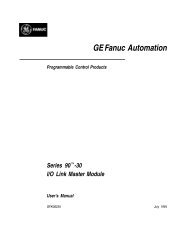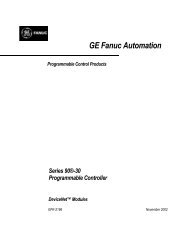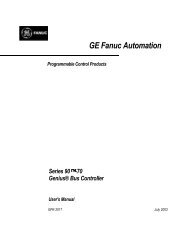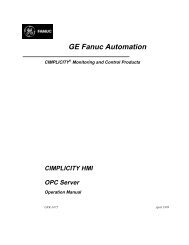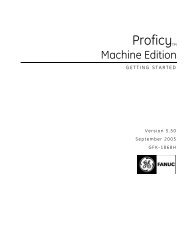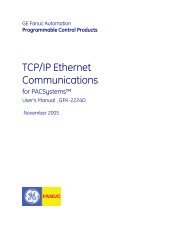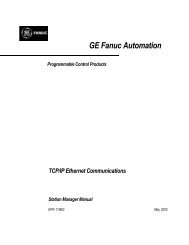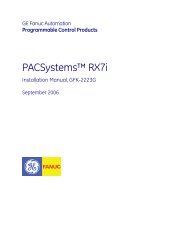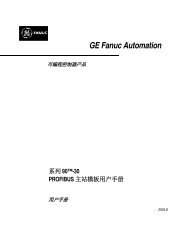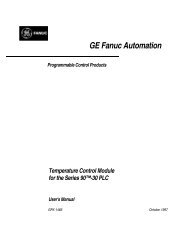CIMPLICITY Machine Edition Getting Started, GFK-1868E
CIMPLICITY Machine Edition Getting Started, GFK-1868E
CIMPLICITY Machine Edition Getting Started, GFK-1868E
You also want an ePaper? Increase the reach of your titles
YUMPU automatically turns print PDFs into web optimized ePapers that Google loves.
2<br />
<strong>Machine</strong> <strong>Edition</strong><br />
Quick Start<br />
QUICK START<br />
<strong>Machine</strong> <strong>Edition</strong> makes it easy to get started developing a project.<br />
To start <strong>Machine</strong> <strong>Edition</strong><br />
1. Click Start, point to Programs, then <strong>CIMPLICITY</strong> <strong>Machine</strong> <strong>Edition</strong> and then click <strong>CIMPLICITY</strong> <strong>Machine</strong> <strong>Edition</strong>.<br />
(See also page 23.)<br />
When <strong>Machine</strong> <strong>Edition</strong> initializes for the first time following installation, the<br />
Environment Themes dialog box appears.<br />
You can open the Environment Themes dialog box later to choose a different theme<br />
by clicking the Window menu and choosing Apply Theme.<br />
2. Choose the environment theme you want to work in.<br />
3. Click OK.<br />
When you open a project the appearance of your <strong>Machine</strong> <strong>Edition</strong> screen will<br />
match the preview in the Environment Themes dialog box. As you work you will<br />
probably modify the environment, open and close windows, change the selected<br />
toolbars and so on. Any changes you make will be retained in your default<br />
environment setup.<br />
8 <strong>Getting</strong> <strong>Started</strong><br />
<strong>GFK</strong>-<strong>1868E</strong>