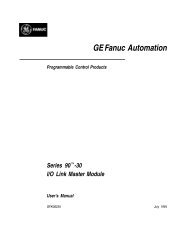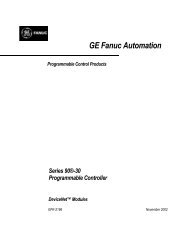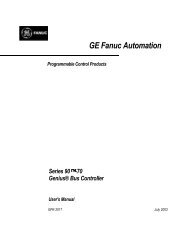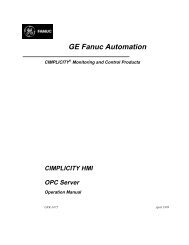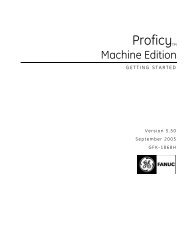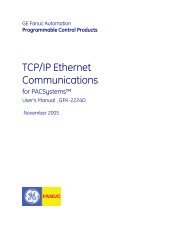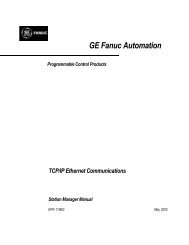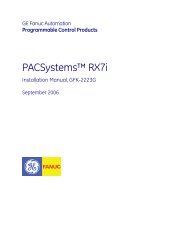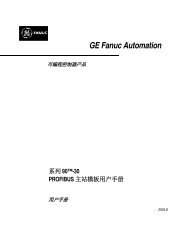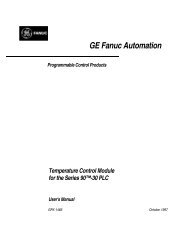CIMPLICITY Machine Edition Getting Started, GFK-1868E
CIMPLICITY Machine Edition Getting Started, GFK-1868E
CIMPLICITY Machine Edition Getting Started, GFK-1868E
Create successful ePaper yourself
Turn your PDF publications into a flip-book with our unique Google optimized e-Paper software.
Logic Developer - PC<br />
Instruction List Editor<br />
Working with the IL editor - Online<br />
The IL editor allows you to view the execution of an IL block as it runs. This is<br />
illustrated in the following diagram.<br />
Online status is<br />
indicated by the color<br />
of the target icon.<br />
Variable types and<br />
their data values are<br />
displayed in real<br />
time as they change<br />
each scan by the<br />
Controller.<br />
The grey background<br />
indicates that the<br />
editor is online to the<br />
Controller and is<br />
read-only.<br />
Right-click any BOOL<br />
variable to force it<br />
On/Off or to turn it<br />
On/Off.<br />
Use the Data Watch<br />
tool to view or set<br />
data values for any<br />
variable(s) in your<br />
project.<br />
To go online to the Controller’s IL<br />
1. In the Project tab of the Navigator, for each of the following right-click the target and choose:<br />
2. Validate (F7).<br />
3. Download (F8).<br />
4. Run (F9)<br />
5. Go Online (CTRL+F11).<br />
The Controller’s IL block appears in the IL editor as read-only and with a grey<br />
background. In the IL editor, you can monitor the values of a variable, by clicking<br />
on the variable. You can also change and/or force BOOL variable states.<br />
<strong>GFK</strong>-<strong>1868E</strong><br />
<strong>Getting</strong> <strong>Started</strong> 45