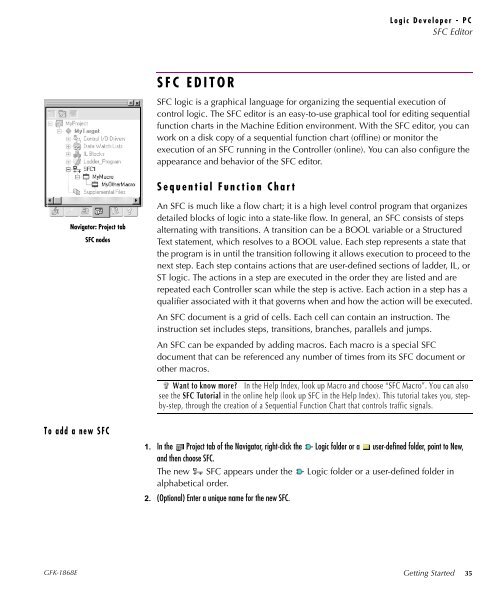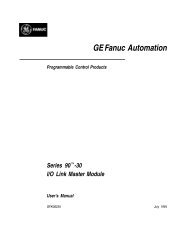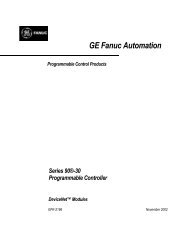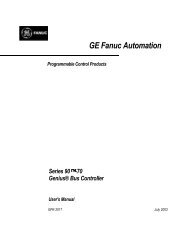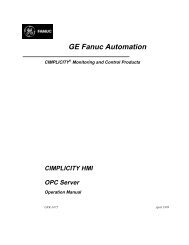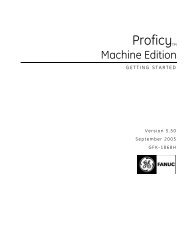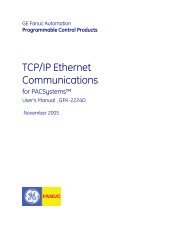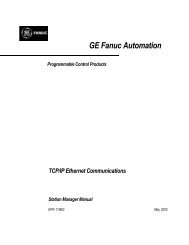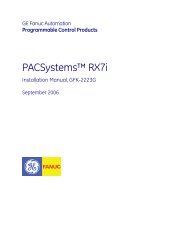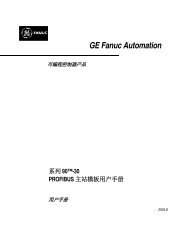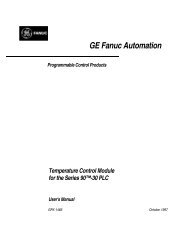CIMPLICITY Machine Edition Getting Started, GFK-1868E
CIMPLICITY Machine Edition Getting Started, GFK-1868E
CIMPLICITY Machine Edition Getting Started, GFK-1868E
You also want an ePaper? Increase the reach of your titles
YUMPU automatically turns print PDFs into web optimized ePapers that Google loves.
Logic Developer - PC<br />
SFC Editor<br />
SFC EDITOR<br />
SFC logic is a graphical language for organizing the sequential execution of<br />
control logic. The SFC editor is an easy-to-use graphical tool for editing sequential<br />
function charts in the <strong>Machine</strong> <strong>Edition</strong> environment. With the SFC editor, you can<br />
work on a disk copy of a sequential function chart (offline) or monitor the<br />
execution of an SFC running in the Controller (online). You can also configure the<br />
appearance and behavior of the SFC editor.<br />
Sequential Function Chart<br />
Navigator: Project tab<br />
SFC nodes<br />
To add a new SFC<br />
An SFC is much like a flow chart; it is a high level control program that organizes<br />
detailed blocks of logic into a state-like flow. In general, an SFC consists of steps<br />
alternating with transitions. A transition can be a BOOL variable or a Structured<br />
Text statement, which resolves to a BOOL value. Each step represents a state that<br />
the program is in until the transition following it allows execution to proceed to the<br />
next step. Each step contains actions that are user-defined sections of ladder, IL, or<br />
ST logic. The actions in a step are executed in the order they are listed and are<br />
repeated each Controller scan while the step is active. Each action in a step has a<br />
qualifier associated with it that governs when and how the action will be executed.<br />
An SFC document is a grid of cells. Each cell can contain an instruction. The<br />
instruction set includes steps, transitions, branches, parallels and jumps.<br />
An SFC can be expanded by adding macros. Each macro is a special SFC<br />
document that can be referenced any number of times from its SFC document or<br />
other macros.<br />
Want to know more? In the Help Index, look up Macro and choose “SFC Macro”. You can also<br />
see the SFC Tutorial in the online help (look up SFC in the Help Index). This tutorial takes you, stepby-step,<br />
through the creation of a Sequential Function Chart that controls traffic signals.<br />
1. In the Project tab of the Navigator, right-click the Logic folder or a user-defined folder, point to New,<br />
and then choose SFC.<br />
The new SFC appears under the Logic folder or a user-defined folder in<br />
alphabetical order.<br />
2. (Optional) Enter a unique name for the new SFC.<br />
<strong>GFK</strong>-<strong>1868E</strong><br />
<strong>Getting</strong> <strong>Started</strong> 35