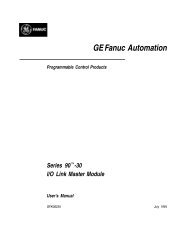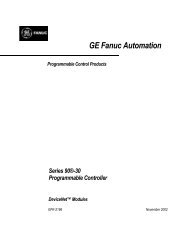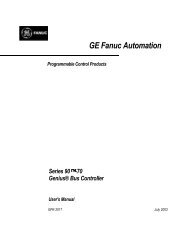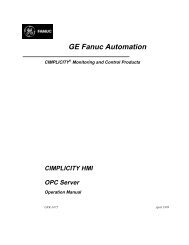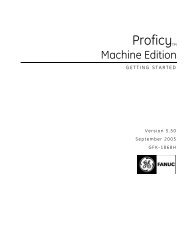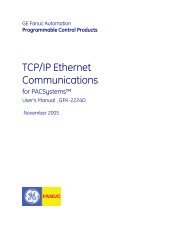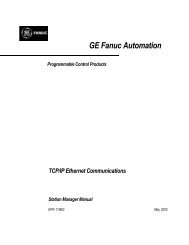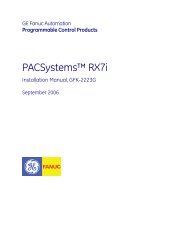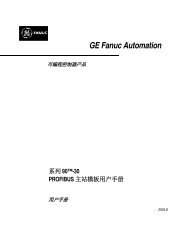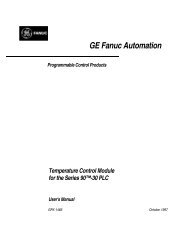CIMPLICITY Machine Edition Getting Started, GFK-1868E
CIMPLICITY Machine Edition Getting Started, GFK-1868E
CIMPLICITY Machine Edition Getting Started, GFK-1868E
Create successful ePaper yourself
Turn your PDF publications into a flip-book with our unique Google optimized e-Paper software.
2<br />
<strong>Machine</strong> <strong>Edition</strong><br />
<strong>Getting</strong> to Know <strong>Machine</strong> <strong>Edition</strong><br />
Properties and the Inspector<br />
Inspector<br />
In <strong>Machine</strong> <strong>Edition</strong>, practically every object has properties. Properties are simply<br />
attributes and information about that object. For example, the properties of a box<br />
on an HMI graphical panel include Height, Width, Fill Color, and Outline Color.<br />
The properties of an object are edited in the Inspector window:<br />
■<br />
■<br />
■<br />
To edit an object’s properties, select it with the Inspector open. The Inspector<br />
will show all those properties associated with the selected object.<br />
When a property changes an object’s appearance, you’ll see the results of the<br />
change immediately in the object’s editor.<br />
To see more properties for an object, select a tab at the bottom of the Inspector.<br />
This is the kind of<br />
object you selected.<br />
If you’re ever unsure of the valid range for a property,<br />
hover the mouse over its current value and look at the<br />
status bar at the bottom of the <strong>Machine</strong> <strong>Edition</strong> window.<br />
To edit this property, type<br />
the new value in the box.<br />
To edit this property, select the<br />
new value from the list box.<br />
To edit this property, click<br />
the button.<br />
Properties are organized<br />
much like Windows folders.<br />
Click + to expand<br />
the list of subproperties.<br />
Click - to collapse<br />
the list of subproperties.<br />
Inspector Window<br />
As you select the various properties within the Inspector, the Companion will<br />
display a brief description of the selected property.<br />
Want to know more?<br />
Select a tab for more<br />
properties.<br />
In the Help Index, look up Inspector and choose “Inspector Window”.<br />
16 <strong>Getting</strong> <strong>Started</strong><br />
<strong>GFK</strong>-<strong>1868E</strong>